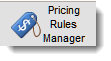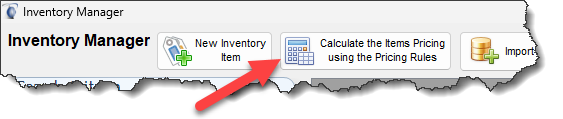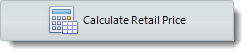AI Pricing Rule Manager
|
|
|
Filopto AI Pricing Rule Manager is located in the Back Office - Inventory tab. Using Artificial Intelligence (AI) it automates the application of pricing strategies via user defined business rules to one or more inventory items and services. Pricing Rules can be applied to the inventory items from the Inventory Manager via the Calculate the Items Pricing using the Pricing Rules button and in the item Pricing record using the Calculate Retail Price button..
The AI Pricing Rule Manager provides over 25 standard pricing strategies/combinations to define and apply a retail price for an item or service. The AI Pricing Rules Manager allows users to select various groupings of inventory items and services and apply the pricing rules to only the selected item(s) or group(s).
How to use Pricing Rules
1) Define the Charm Rules (optional) use for rounding or defining a retail price. Example; change calculated retail price to end with a user defined custom value such as $ XX.99 or $ XX.50
2) Define Pricing Rules (required) How to build and order your pricing rules to calculate the retail price for one or more items
3) Test and Verify that the pricing rules provide the results expected.
•Apply a the pricing rule on a specific item (available in the item price record)
•Apply pricing rules to one or more inventory items as identified by the custom criteria for the items selected. Ability to verify the price changes before applying the calculated retail price.
•Apply all rules to all inventory items. ( A batch process applying all rules without any user verification before the price are updated).
IMPORTANT:
Only users having the appropriate security access rights are able to use this feature see Security Access Rights
Considerations before creating pricing rules
•Value Pricing is directly supported via each individual Inventory Item pricing screen •Promotional Pricing is done via the Filopto Promotional Pricing Manager. •Price Bundling is done in the Filopto inventory Package option •The Retail Pricing calculation is based on the item Purchase Price except where indicated otherwise. If no Purchase Price is entered ($0.00) for the inventory item, no Retail Price will be calculated or assigned •Loss-Leader Pricing cannot bring the retail price of the inventory item below $0.00 •Inflation Pricing must have an existing and active retail price to function •No negative amount or negative % allowed as input •A pricing record must exist for the item and office, the rules cannot calculate the retail price if a purchase price for the item does not exist. •The current Active price will be automatically expired and replaced using the date that the Pricing rules has defined. •Inventory Item must be active (non-active inventory items will be ignored) •All calculations are done at 4 decimal places with rounding at 2 decimals for Final Retail Price •An item must match all item selection criteria identified for its Retail Price to be modified •Schedule pricing changes dated in the future will be canceled and replaced with the price calculated at the time the pricing rules are applied. •The Calculate Retail Price button in the item price screen is only shown if a pricing rule have been created in Filopto. (active or non-active)
FramesData DVD Option Only: Once your Pricing Rules are defined, as new items are added, the pricing strategies you selected in your rules will be automatically applied to the inventory item imported via the FramesData service. The retail price for the New FramesData item will be automatically calculated on import of a new item. Existing items will not be affected.
WARNING!! Review all the Pricing Rule Manager information, this feature has the power to change all Retail Prices for all services and inventory items if incorrectly applied.
|