
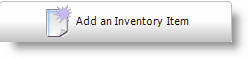
The Add an Inventory Item button permits users to easily enter an item into the Inventory. When clicked it displays a selection dialogue from which the user can enter the selected product or service information.
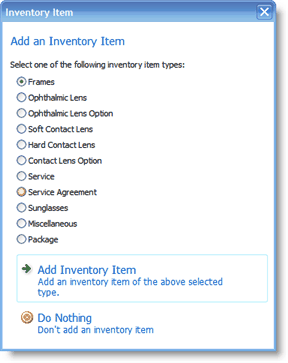
Once you have selected an Inventory Type and selected the Add Inventory Item link, the type screen for the item will be displayed. The Cursor will be placed on the Model Name (1) field highlighted in Yellow indicating that it is a required field.
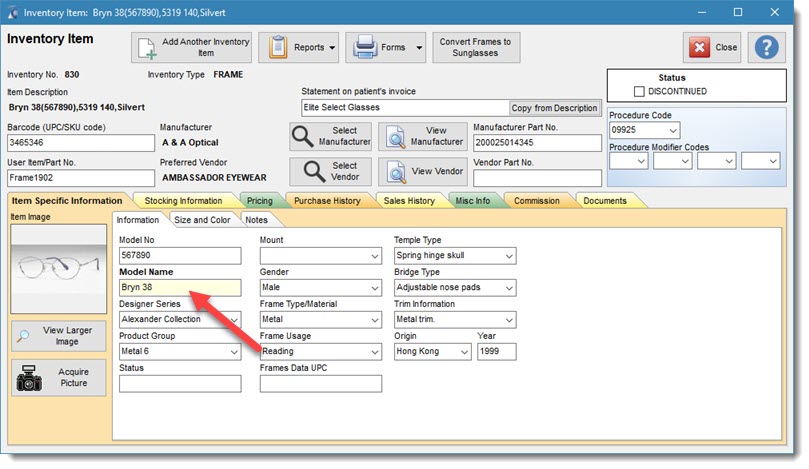
The Model Name (1) creates the Item Description for the item, the other information shown which follows the Model Name are, the Model No (2), FrameSize (3), and Color(4). The Item description field is only created once the record for the item is saved.
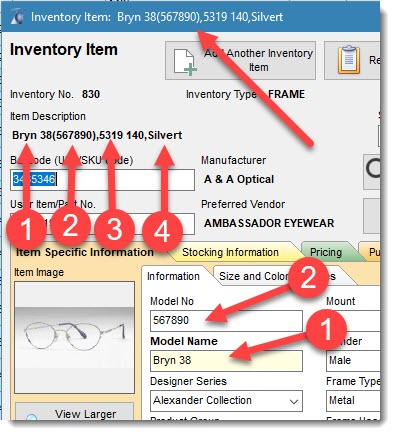
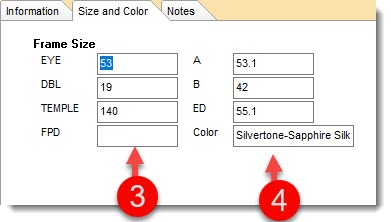
The user may wish to show a different description on the Invoice by manually entering a description in the Statement on patient Invoice field. By selecting the Copy from description button the user may select the item description field to be used for invoice purposes. By having two separate field you can have an internal description and a different description for invoice purpose.
