
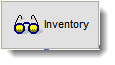 The Inventory Manager displays a list of all inventory items contained in the system.
The Inventory Manager displays a list of all inventory items contained in the system.
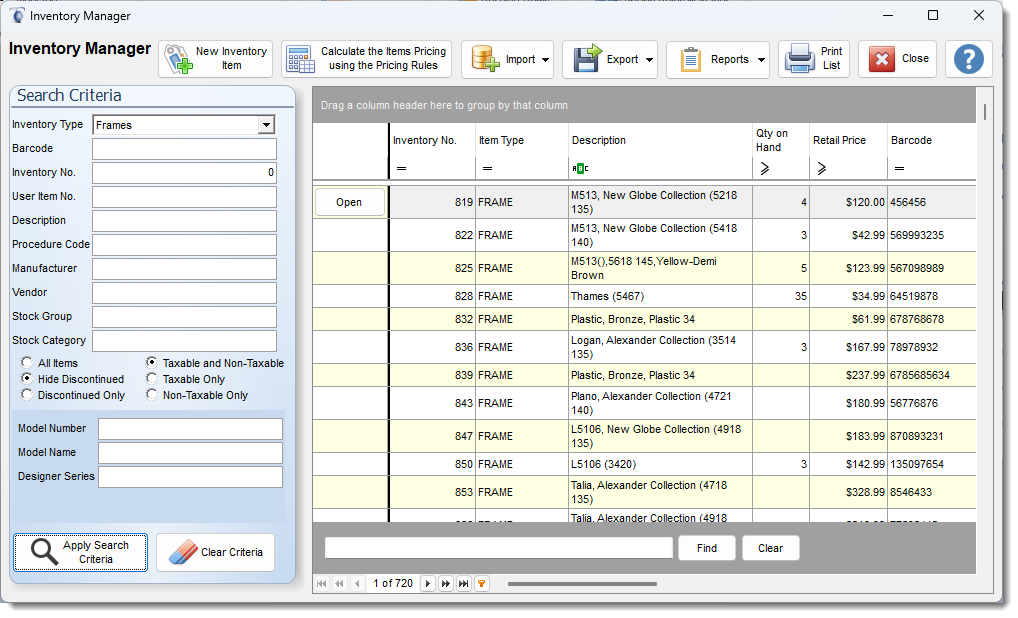
New Inventory Item - A list that creates a empty inventory record for the item type selected.
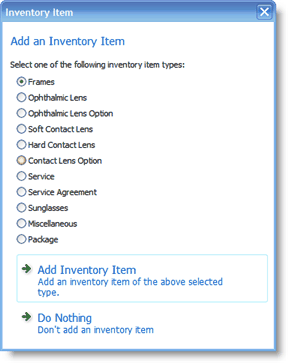
Calculate the Items Pricing using the Pricing Rules Applies the user define pricing rules on all items in the inventory. See Pricing Rule Manager for more information.
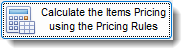
The button will run a preview of the rules and display how many items will be affected.
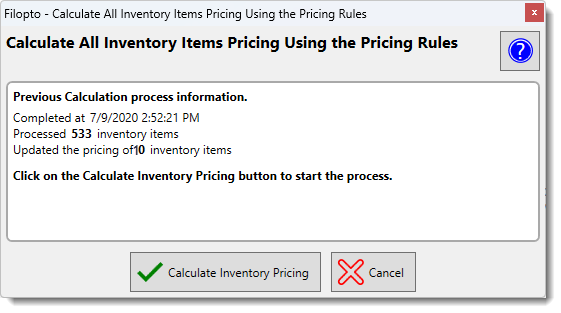
Press the Calculate Inventory Pricing button to have Filopto save the calculated price changes to each item affected.
Import button gives access to the optional data connectors. The Frames Data connector and Hoya connectors permit users to import the product detail data from the respective companies eliminating manual data entry of the items.
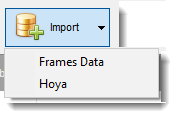
Export button gives access to the optional data export connectors.
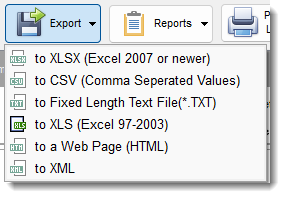
Report button gives access to inventory reports available to the user (as determined by the user security settings).
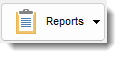
Print list - The print button will print the list of items displayed in the inventory grid.

Search Criteria section - Users can search for specific inventory items by selecting a search by field and entering the value desired for the selected field. Depending on the inventory type selected, different search fields are available. For example, when choosing Ophthalmic Lens the user can search based on the Lens Style available in the Inventory (Single vision, Bifocal, Trifocals, Quadrifocal and Progressive).(see 1 below).
Click on the Apply Search Criteria button to activate the search and the Clear Search Criteria button to clear the search and return to all items being displayed.
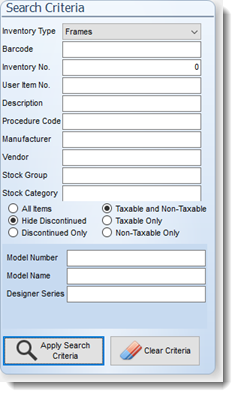
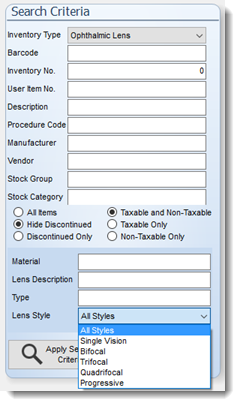
A user can enter as many fields as required to locate an item. By clicking on the Apply Search Criteria button, the grid display will show the items meeting the search request.
Edit - To edit or open the record for the inventory item selected in the grid. You can also double click on the item in the grid to open the item record view.
