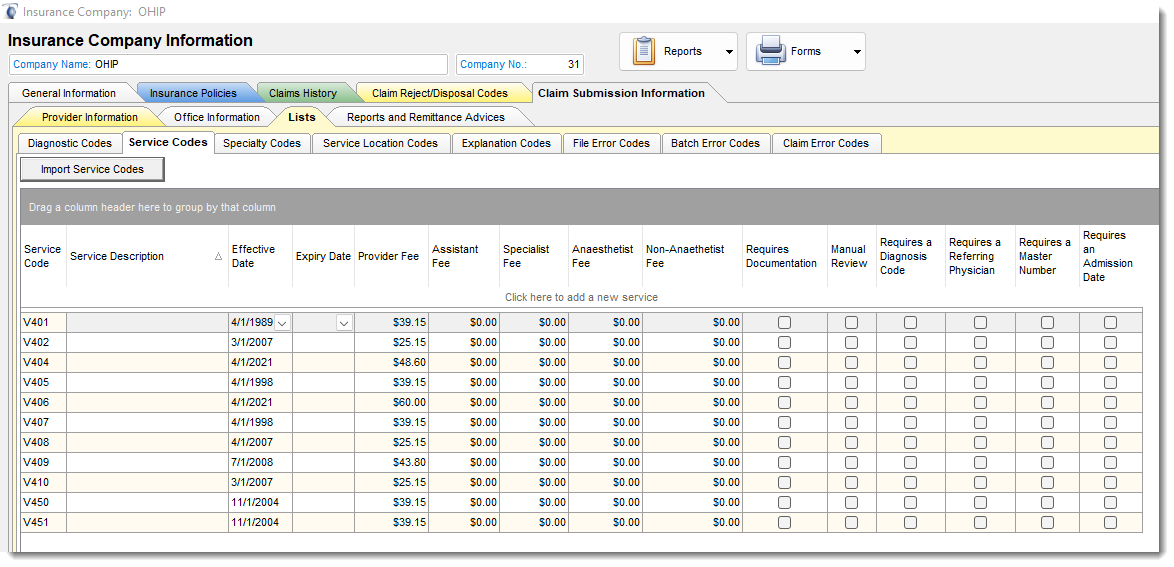To Setup OHIP you require to complete and enter the information in the Insurance Manager for the OHIP Insurance under Claim Submission Information tab. This tab registers the provider information for submission as well as it contains the drop down list for the various codes used by OHIP. OHIP provides materials that list the codes you will need to use. You can enter all of the codes or only the ones required by your practice. You must follow OHIP direction for use of this module.
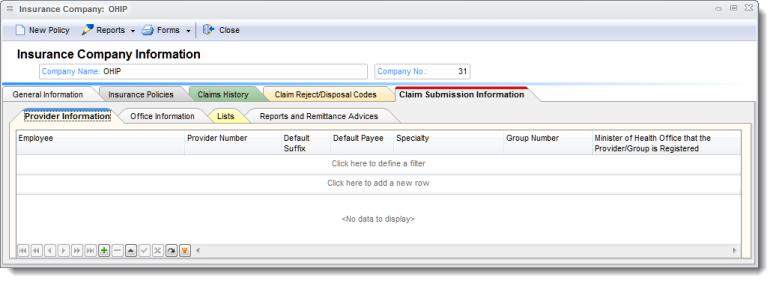
IMPORTANT: Before completing the required information to activate the OHIP connector, you will need to contact and register with OHIP and download and enter the base files for adjudication from OHIP ( List Tab). These files are updated on a regular basis by OHIP. Once you receive your OHIP credential you must enter them in the Provider Information and Office Information (2) Tab. Your Health Card Validation Credential are entered in the password (3) field in the Office information tab
Complete all 3 fields identified as Health Card Validation Credentials section as shown below (3)
1) Username 2) Password 3) Service User Ministry ID. (typically Office/Providers OHIP account code)
|
The List tab allows users to load or enter the various list required for proper OHIP operations, such as Diagnostic Codes and Service Codes. OHIP provides these files in the GOnet service and on their web site. These files are periodically updated as changes are made by OHIP and must be imported into Filopto for proper operation. Contact OHIP or revue their web site for direction on how to download these files.
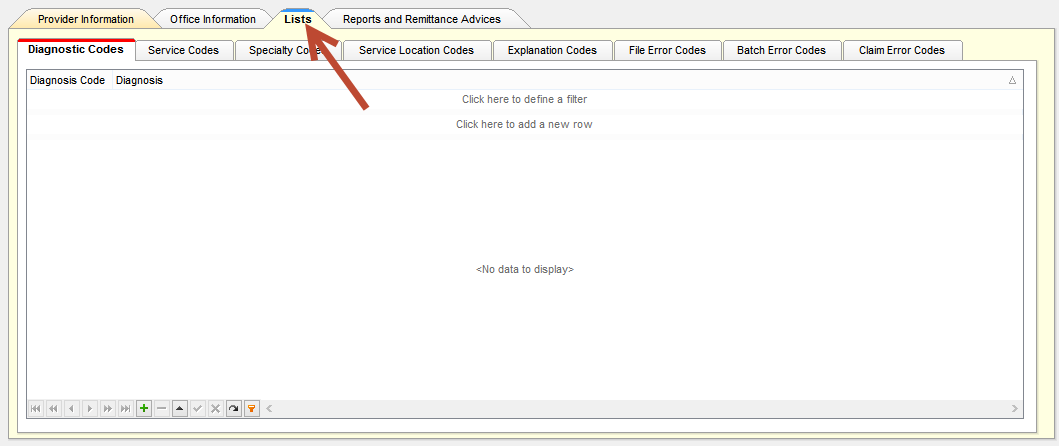
How to Update OHIP Fee Schedule Master file
IMPORTANT: This Fee Schedule Master file must be updated when OHIP releases a new version.
There is a comprehensive Fee Schedule Master file used by Ophthalmology (7200 codes) and one specific for Optometry (11 codes). You can do a search on the OHIP web site to locate the file. At the time of this writing they were located at: https://www.health.gov.on.ca/en/pro/programs/ohip/sob/
The Ophthalmology file is located and identified as (1) with the ZIP file to select as (2). The Optometry file location is identified as (3) and the ZIP file as (4).
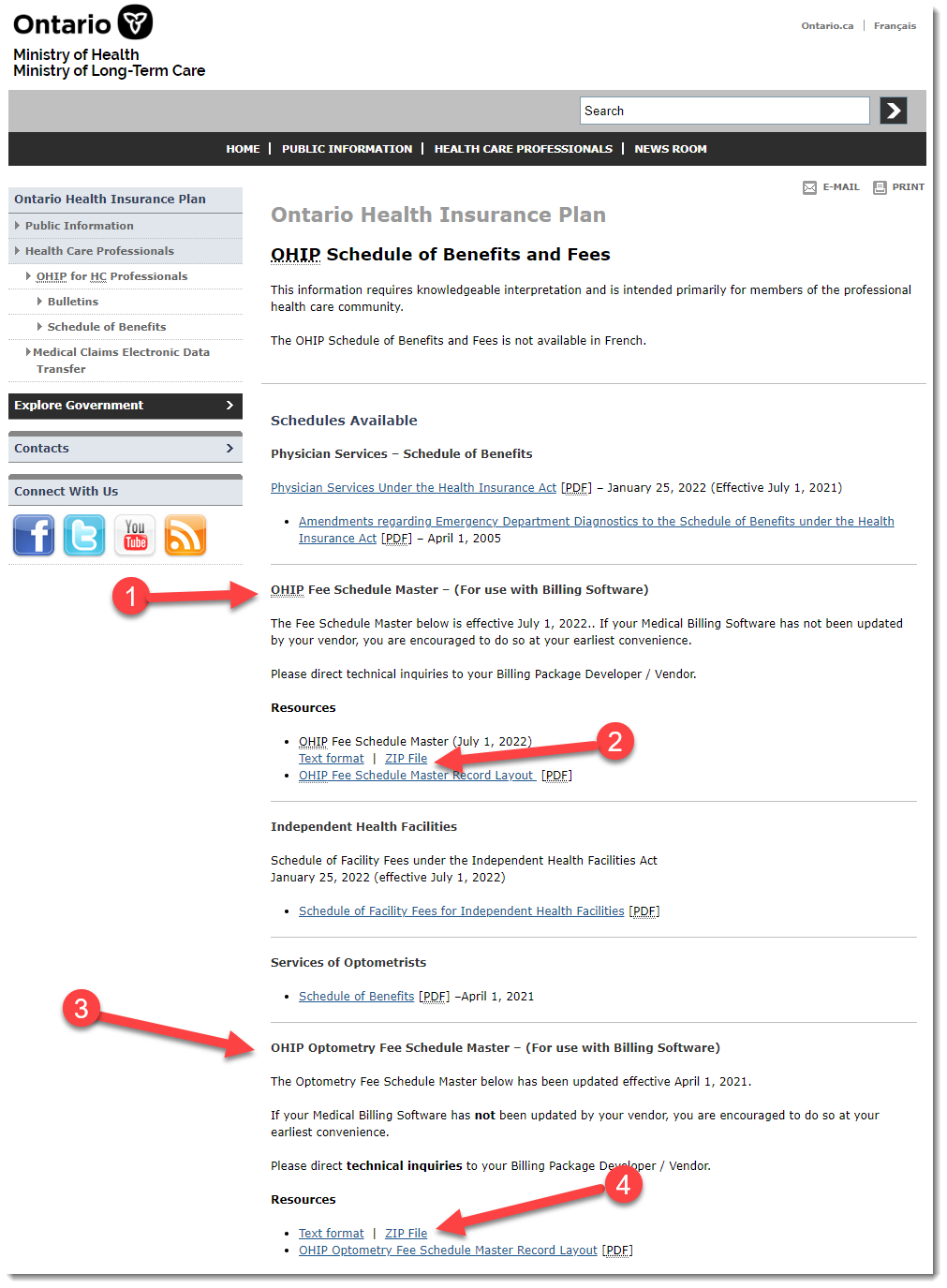
Once you have downloaded and uncompressed the Fee Schedule Master ZIP file in the folder of your choice. Then go to the Filopto Insurance Manager, select OHIP (1) Insurance profile. Then select Claim Submission Information (2), then the List Tab (3) then the Service Codes tab (4), press the Get Service Codes button (5). Press the Download Service Codes File (6) from the OHIP web site. Import Service Codes button (7) and select the Import Service Codes button and select the uncompressed file you downloaded.
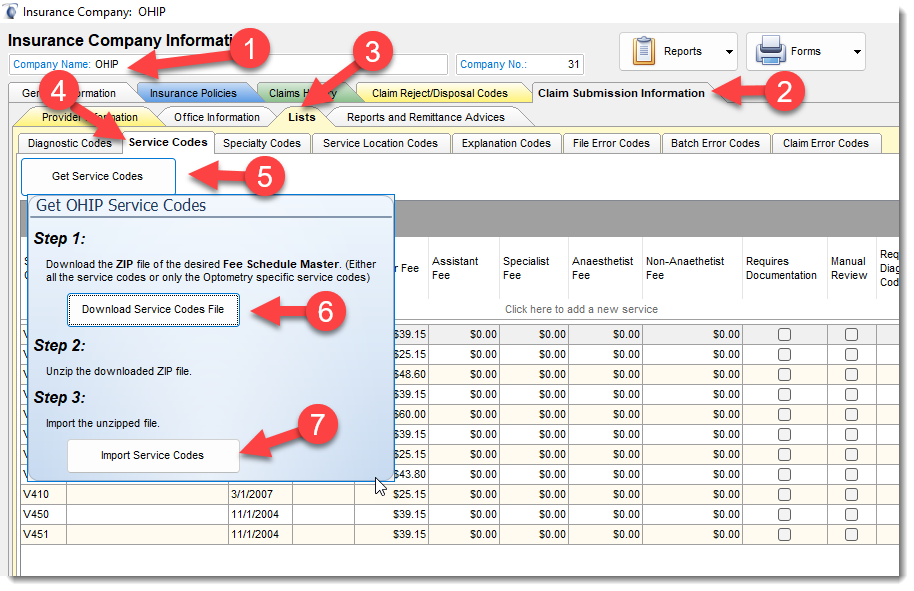
Once the Fee Schedule Master file is imported, your Service List will resemble something like the image below. The Fee Schedule Master file next update will probably be when a Fee or Service code are changed.