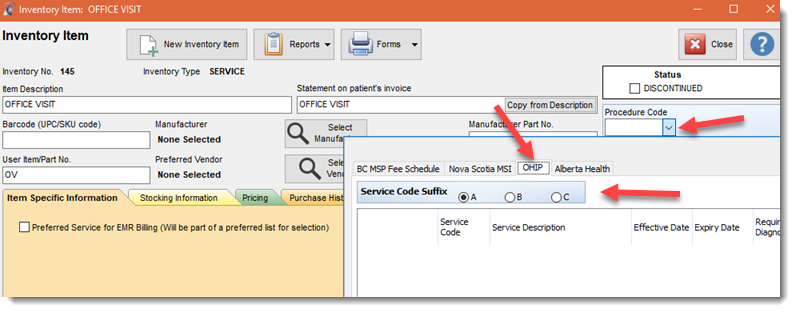Artificial Intelligence OHIP Claim Screen
Filopto support claim submission to the Ontario Health Information Services Insurance Programs (OHIP). When using the OHIP claim form the following claim screen is presented. The user must complete the form per the OHIP directives and submit the created claim for adjudication.
IMPORTANT:
Each claim jurisdiction has specific requirements on how to successfully submit claims. YOU MUST REVIEW AND FOLLOW YOUR SPECIFIC JURISDICTION CLAIM REQUIREMENTS BEFORE USING THE CLAIM CONNECTOR.
|
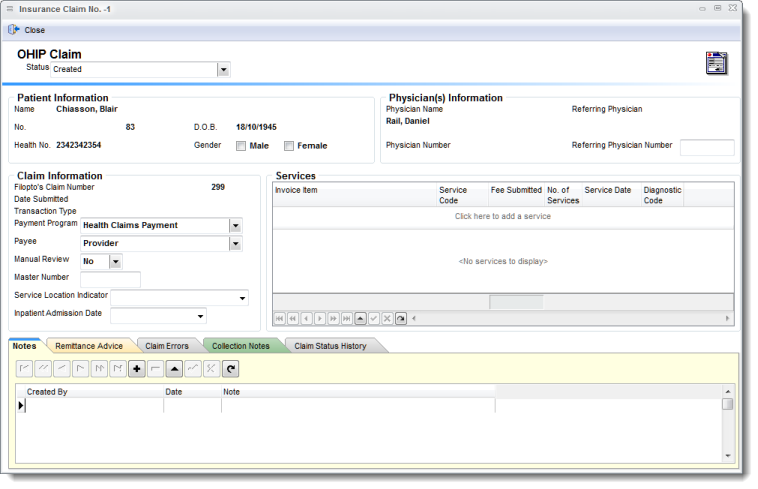
IMPORTANT:
For OHIP claims to be successfully processed in addition to the OHIP setting for the office and doctors to be completed properly each patient file (1) must also contain an OHIP policy (3) entry for the patient which contains an effective date and the Patient OHIP number (4) for the patient prior to creating a claim submission for the patient.
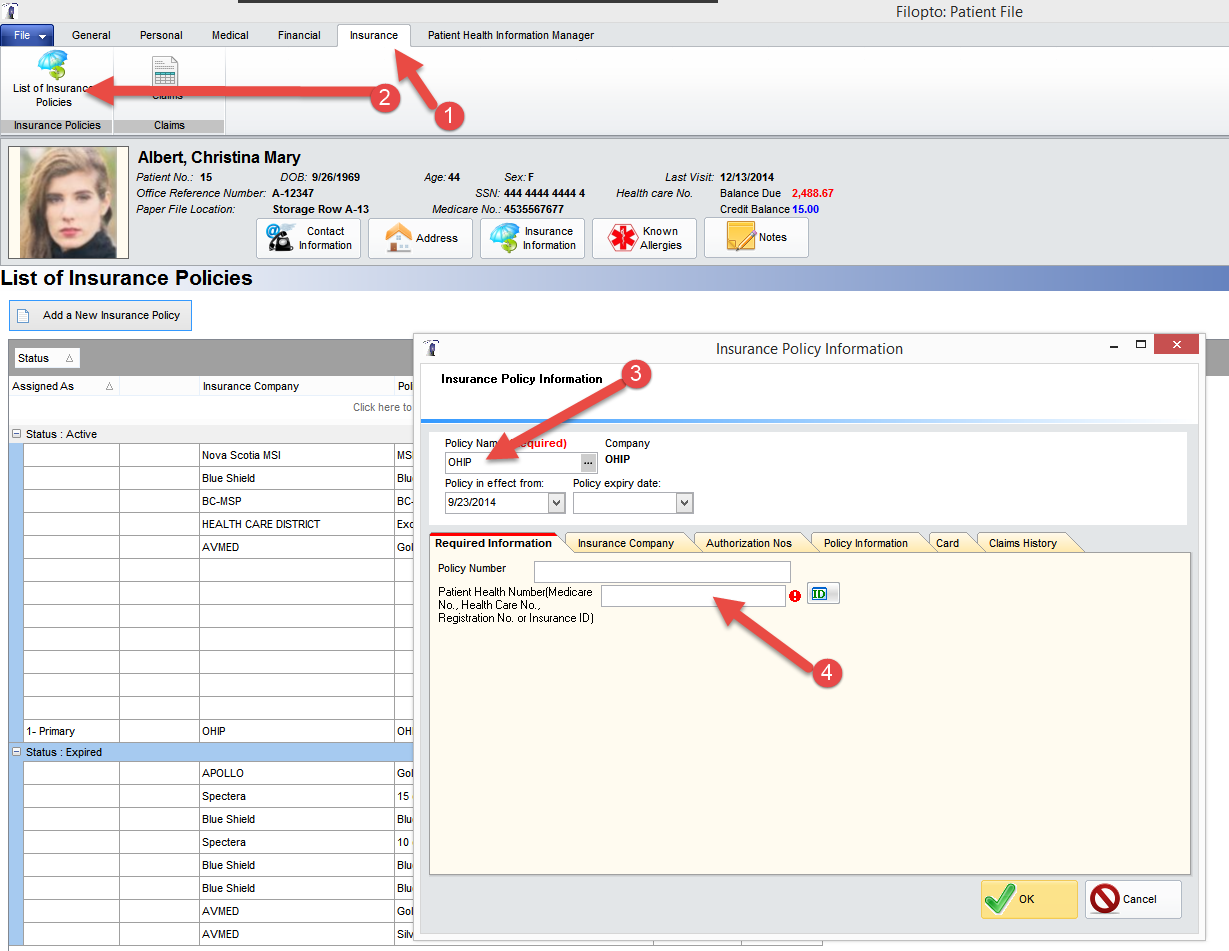
Claims created and ready to be submitted are located in the Back Office Patient & Insurance view using the 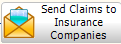 button. Once claims are identified to be sent and the user sends the claims the processing screen will be displayed showing the progress of the transfer to OHIP. DO NOT interrupt this process or the file being sent will be corrupted and your claims refused.
button. Once claims are identified to be sent and the user sends the claims the processing screen will be displayed showing the progress of the transfer to OHIP. DO NOT interrupt this process or the file being sent will be corrupted and your claims refused.
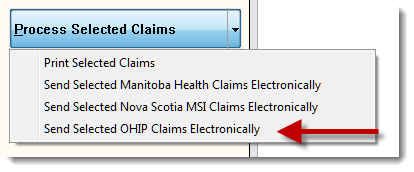
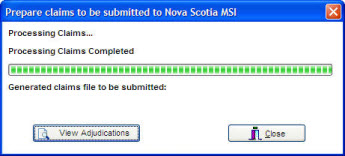
Inventory Items
Users can define default claim parameters to use for specific inventory items: in the example below we use an Office Visit listed in the inventory/services section and assign it an OHIP Procedure Code, Service Code suffix and modifiers. Once the appropriate code is saved with the inventory item, every time this inventory item is used in conjunction with a claim, the selected procedure code will be automatically used for the claim item.