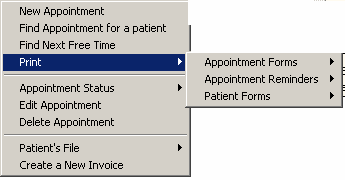The scheduler can display various items by right clicking the mouse on the scheduler grid. The pop up screen displayed will be different depending if an appointment has been highlighted or not.
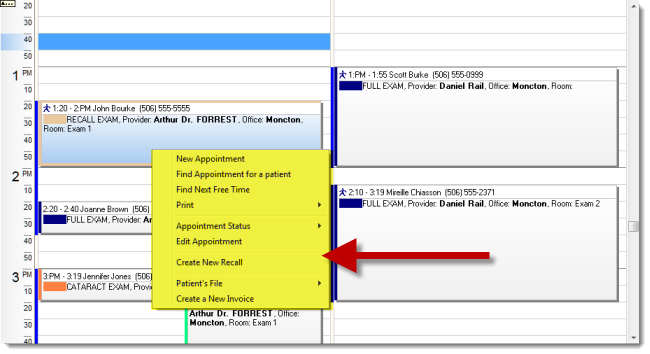
No Appointment selected:
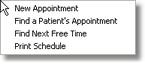
Appointment selected:
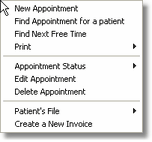
Users can directly access a selected patient file, or create or edit an invoice for the selected patient.
Create an Invoice from the Scheduler:
By using the above popup screen you can create an invoice for the selected patient and appointment. If the invoice already exist the "Create a new Invoice "option is replaced with Open Invoice.
How to Print Appointment Forms:
Using the Popup menu when an appointment is selected you can print the any of the available forms made available by your system administrator.