
The sales tax table records the various sales taxes to be applied. Filopto supports up to three sales taxes per office. Taxes can be entered in the system settings for a corporate tax rate to be used or via the Office Tax setting if different tax rates are to be used for each office.
IMPORTANT
A tax rate entered at the office setting level will override the tax rate entered for the corporate level (in the System Setting/Accounting/Sales Taxes screen).
|
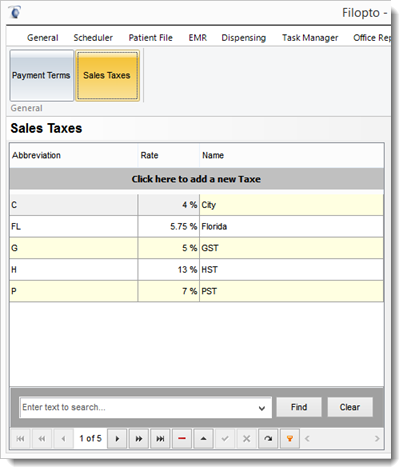
Important:
Filopto uses the tax settings as defined in each office system settings. (See Office Settings). You can at the office level define the second tax rate to be a piggy back (apply on top) rate.
|
Default Tax Rates in Office system settings: These are the tax rates used by Filopto for invoicing purposes. Each office may have different tax rate(s).
Filopto can support 3 tax rates and the tax rates can be calculated differently depending upon the requirements of your jurisdiction. For example some jurisdiction may require Tax 1 to be applied directly on the sale item (typically federal tax rates) while Tax 2 is applied on top of the federal tax rate ( some states and provinces ) while tax 3 may be applied as a special tax ( such as at the municipal level) and may be calculated differently depending on it's rules. You can use any combination to meet your tax requirement. Consult your accountant or tax expert to apply the correct tax rate to items..
Three sales tax rates are available for use. Tax rate 1 is applied on the total items/services sold. Tax rate 2 is applied in the same manner as tax rate 1 unless the check box field is activated (placing a check mark). If the check box field Tax 2 is applied on top of Tax 1 has a check mark then tax 2 is applied as follows: (Total of all items/services + Tax 1 amount ) * Tax Rate 2. (piggyback tax). Tax rate 3 can be applied in various manners depending on the selected method identified by the drop box.
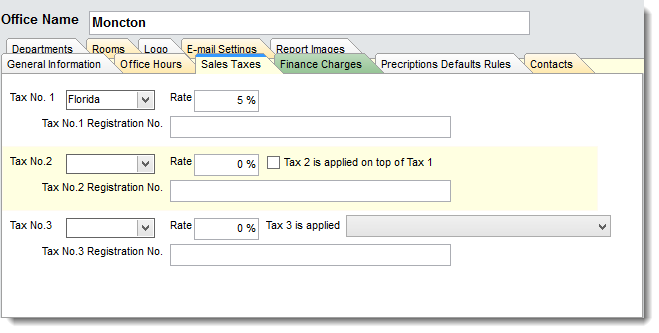
The tax rates for an office are activated in the System Settings/Office Settings/Sales Tax section of Filopto.
Inventory items can be assigned a tax rate automatically at sales time by entering the tax rate applicable in the Inventory item screen.
