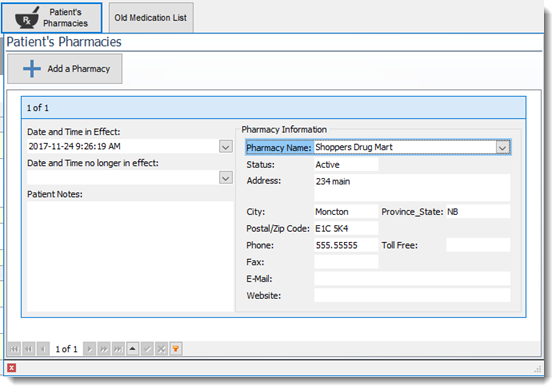The Medical Prescription screen displays all of the medical prescriptions associated with the patient. A user can print the screen content by selecting the Print medication List button or by using one of the Medication List reports available.
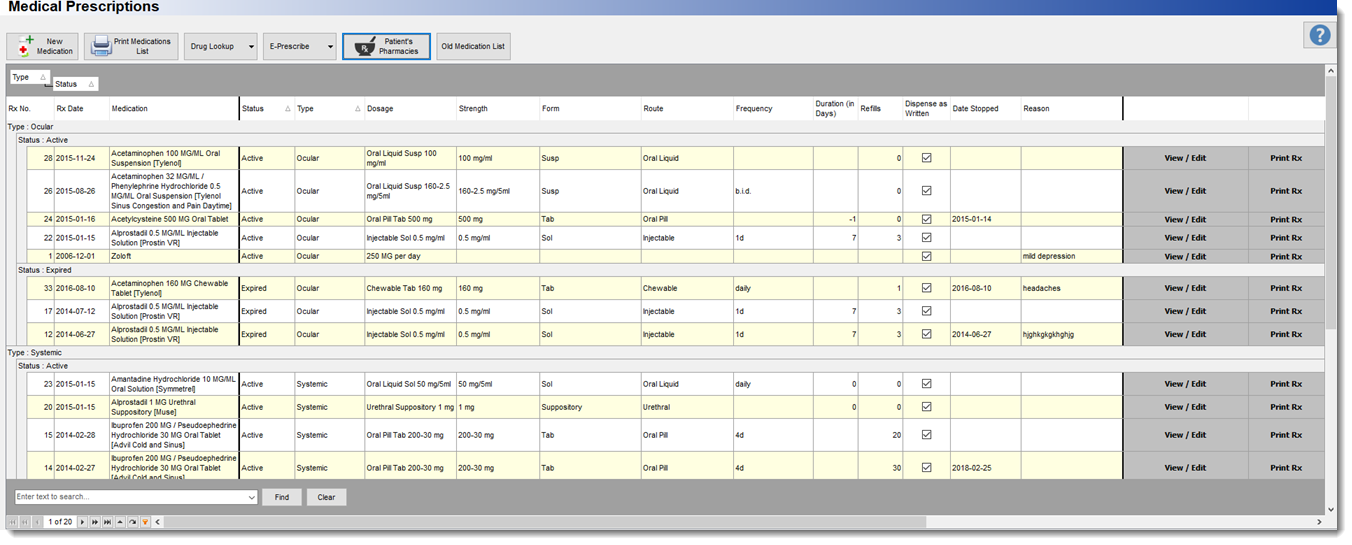 .
.
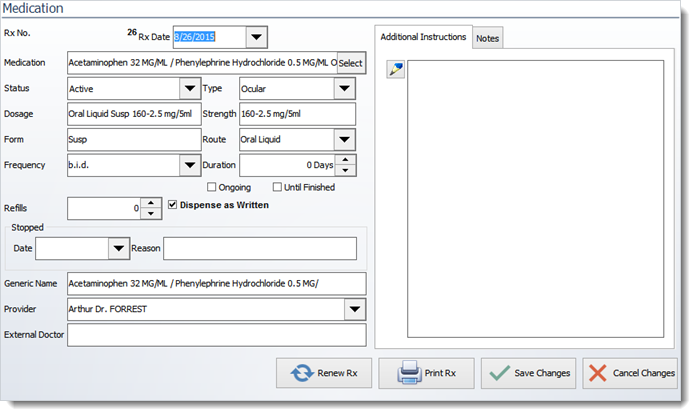
The grid contains the medications being taken by the patient sorted by Ocular and Systemic medication with status that are active, discontinued, expired or non-active.

The New Medication button creates a new record which can be completed by entering the required information.
The Drug Lookup button allows the user to search an online drug repository ( the link must be entered in the system settings. Users can also add Internet links to drug reference sites). Several drug reference web sites exist such as http://www.rxlist.com, http://www.healthsquare.com, http://www.pdrhealth.com , http://www.drugs.com, http://www.fda.gov/cder/index.html and http://www.nlm.nih.gov/medlineplus/druginformation.html (herbal medicine) among others.
The E-Prescribe button permits a provider to directly open the e-prescribe web site entered in the EMR system settings. The e-prescribe initiative referred as the National ePrescribing Patient Safety Initiative (NEPSI) is a joint project of dedicated organizations that each play a unique role in resolving the current crisis (USA) in preventable medication errors.
Electronic prescribing (ePrescribing) is a viable solution to counter shortcomings of the current paper-based prescribing processes that are in large part responsible for these errors. However, accessibility and cost barriers have slowed adoption of ePrescribing by providers.
The goal of NEPSI is to increase patient safety by making ePrescribing accessible—and desirable—to all physicians and medication prescribers by providing it free of charge. Many organizations can also provide this service either Free of charge or in an enhanced mode. The Filopto System settings permit users to enter one or more e-prescribing service they wish to use into Filopto.
For more information visit the NEPSI web site at : http://www.nationalerx.com/
Entering Medications
Entering the medication requires the completion of the medication form. You must save the Rx before it can be printed and all rx require a provider to be present.
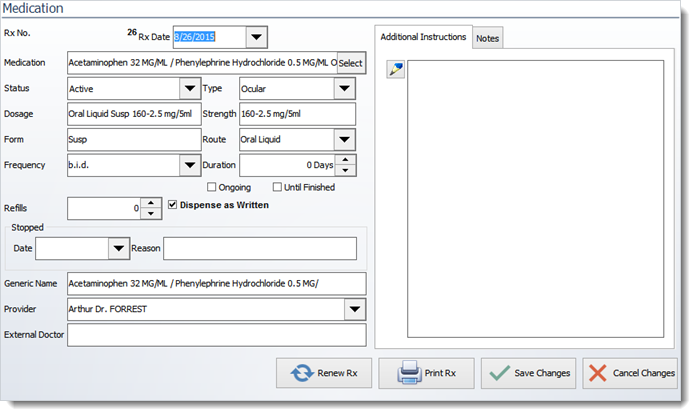
The Medication Select button permits user to locate the drug using the RXNorm and LOINC database.
Status: The Rx status permit users to define the current status of the prescription. Users can also use the Cancel status and a note explaining why it is cancelled, if for example they inadvertently create a duplicate Rx. Prescriptions cannot be deleted, but can be controlled by the various status available such as Cancel, Non-Active, Active, Discontinued, Expired.
Renew Rx permits users to renew a prescription based on several options.
IMPORTANT: The Select and Insert Drug button is populated with the USA RXNorm database and LOINC standard. Note that the list of drugs is updated on a regular basis. The updates are distributed with Filopto regular updates. The USA HIPAA regulations requires that you maintain an up to date drug list We recommend that you do the regular Filopto maintenance releases to meet this regulatory requirement.
|
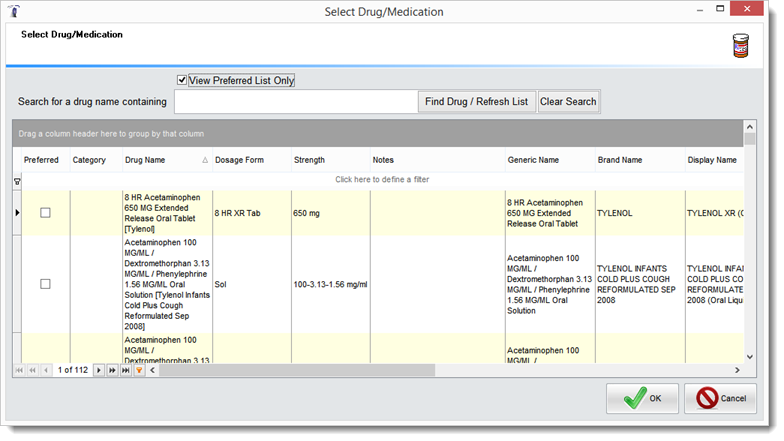
To locate a drug you can search your pre-defined drug List created in the system settings or the complete Drug List by removing the check mark beside the View Preferred List. and entering the name of the drug and pressing the Find Drug /Refresh List button. If no drug name is entered the complete list of all drugs will be displayed.
Patient's Pharmacy
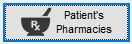
The Patient's Pharmacy button allows users to record (Add a Pharmacy button) and display the various pharmacies a patient is using. The pharmacy information is showed in a card style display.