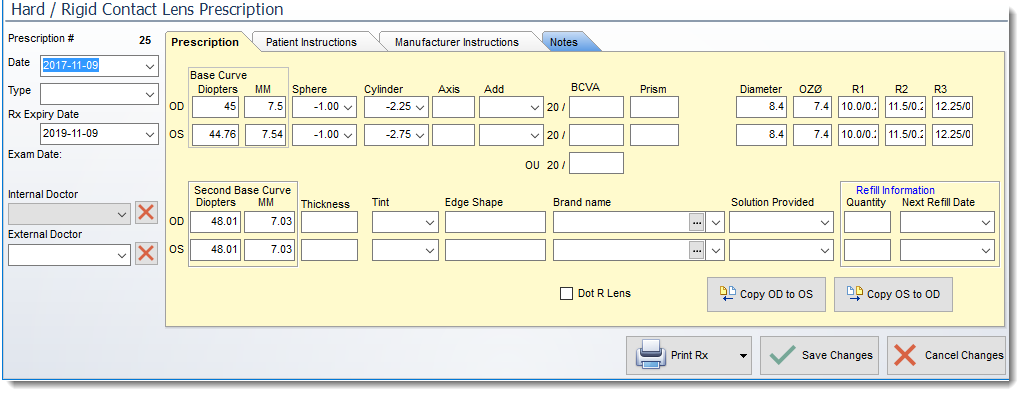The Hard / Rigid Contact Lens sections allows the user to view, enter or modify prescriptions for a patient. All prescriptions entered are classified by type and stored from the most recent to the oldest.
Prescription: The prescription section provides an easy way of viewing quickly the various prescriptions of a patient. Note that all prescriptions are kept in the database and you can view them by selecting the View/Edit drop down button to view each prescription.
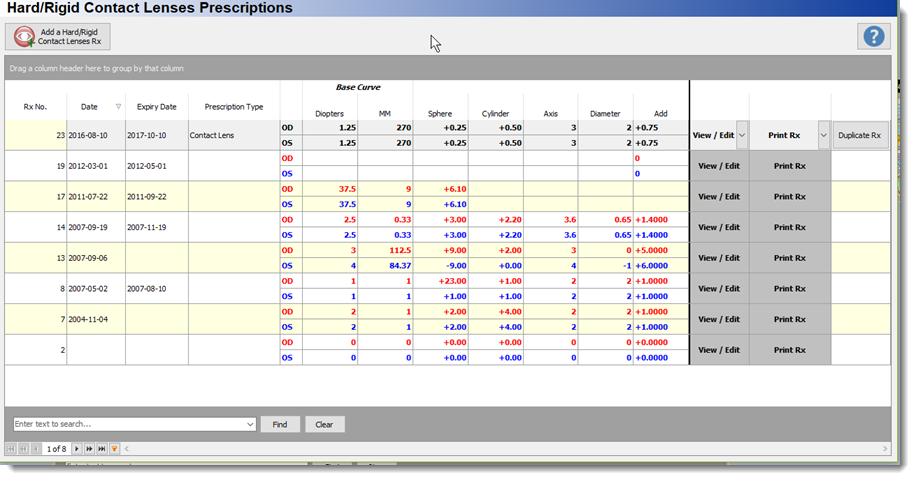
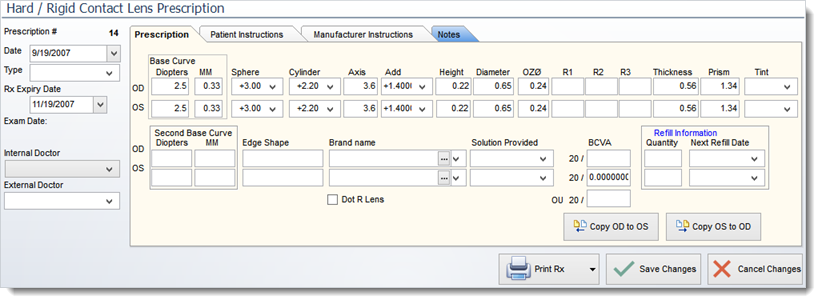
IMPORTANT:
Rx Expiry Date: allows users to expire/cancel the use of a specific prescription. By entering an expiry date prior to the creation date will cause the Prescription not be accessible. By placing a date in the future will expire the prescription on the date chosen..
|
By default, Filopto presents the most recent prescription. Each prescription is dated and the issuing Doctor is identified. You may enter prescriptions by choosing the Add a Hard Contact Lens Rx button; you may also select the View/edit button to modify a prescription.
Note: On the Soft and Hard Contact Lenses prescriptions, you may select the Brand Name from the Inventory by clicking on the three dots at the end of that field. The inventory will open for the selected item type and you will be able to select the desired contact lens by clicking on the OK button.
|
The prescriptions entered into Filopto are all linked together; therefore, you can enter a prescription at several places in the system (exam, dispensing or patient file) and they are all stored in the patient file based on the prescription number and date the prescription was issued.
The Filopto administrator can define prescription fields that are required to be entered before a prescription is saved. If any fields have been defined as mandatory they are colored in Yellow (see System settings EMR-Required Fields).
Users can print the displayed prescription by using the Print Rx button.
How to enter a Prescription with multiple Radius
Taking as an example, the following prescription which has multiple radius, a user would enter it in Filopto as follows:
Prescription:
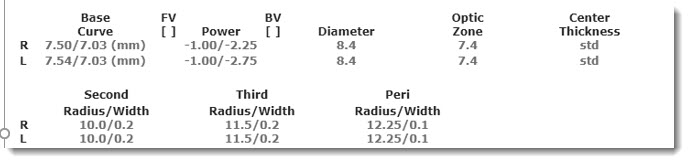
Filopto Prescription
Base Curve #1 = Base Curve = R 7.50 and L 7.54
Base Curve #2 = Base Curve = R 7.03 and L 7.03
Power = R -1.00 and L -1.00
Cylinder = R -2.25 and L- 2.75
Diameter = R 8.4 and L 8.4
OZ0 = Optic Zone
R1 = Second Radius/Width = 10.0/0.2
R2 = Third Radius/Width = 11.5/0.2
R3 = Peri Radius/Width = 12.25/0.1