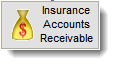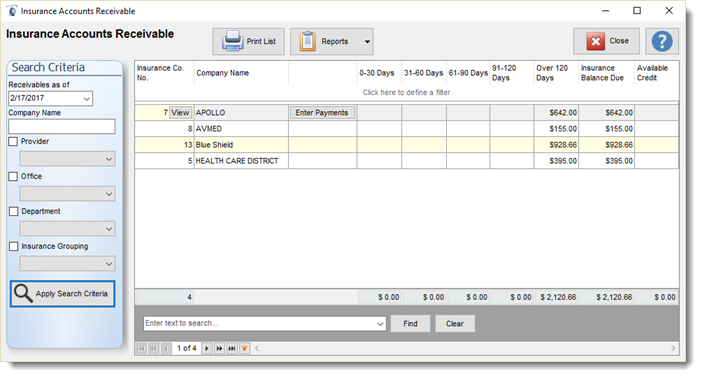AI Insurance
The AI Insurance section of Filopto deals with the establishment of Insurance policies (plans) for a patient and the associated billing (claims) as a result of the patient having an insurance policy. Filopto can track and automatically bill pre-set amounts as well as create the claim form for a specific transaction.
Overview
Following is an overview of how Filopto administers the various insurance implications.
Warning: We strongly recommend the reading of this whole section for a comprehensive understanding of the automated claims feature. To have accurate insurance claims created by Filopto, it is imperative that all appropriate data fields be entered and that the applicable insurance policy business rules be created for the various insurance policies to be used.
|
Four fundamental processes interact together to create a claim. The following diagram provides a brief overview of the process involved.
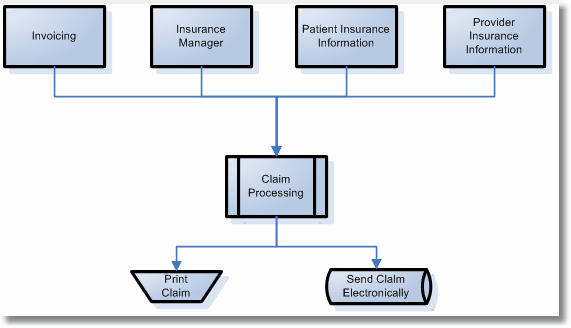
Invoicing: A claim can only be created during the invoicing process. As inventory items are added to an invoice, the user is prompted to identify if this item is to be considered for submission to a claim request. If the item is identified to be submitted as a claim item, the Invoice looks up the patient primary insurance information and determines which insurance policy is to be used to create the claim.
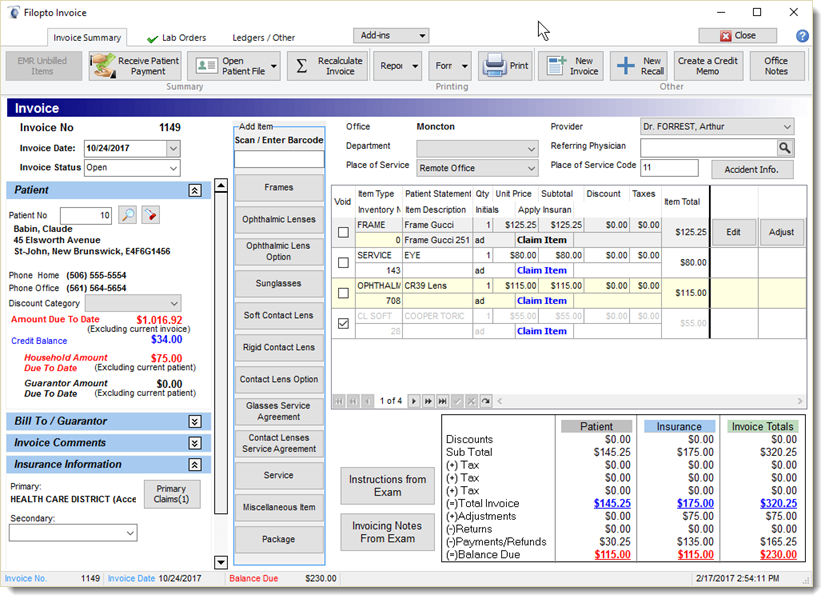
Insurance Manager: The Insurance Manager is the repository for the information of all insurance companies and their related policies. This module stores the information of the various insurance policies available and makes them available for use in the Patient File and at Invoice time.
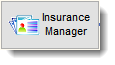
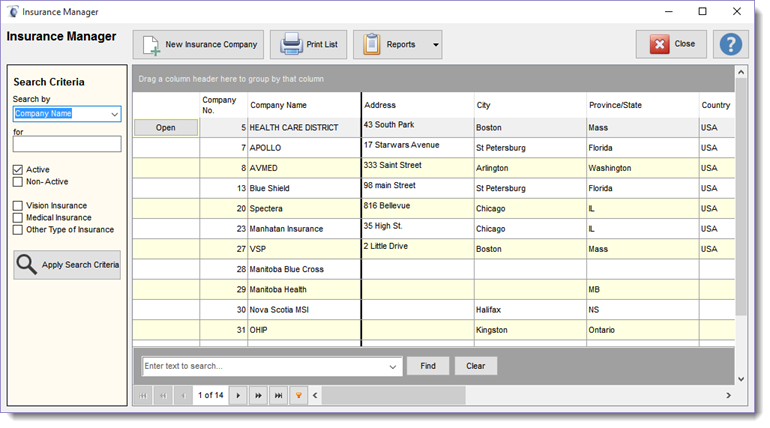
Only insurance companies and insurance policies entered in the Insurance Manager can be used by patients and the invoice process for creating the insurance claims. The Insurance Manager, manages the business rules associated with the various insurance policies to create a claim. Depending on your jurisdiction up to four different insurance policies can be associated with one invoice. Some jurisdictions only permit one insurance company to be used.
Patient Insurance Information: The Patient file contains a section for patient insurance information which describes which insurance policy to be used when creating a claim for the patient. Filopto supports Primary, Secondary, Tertiary, Fourth and Auto Accident insurance policies. When a claim is created, the information entered in these sections are used in the creation process of the claim.
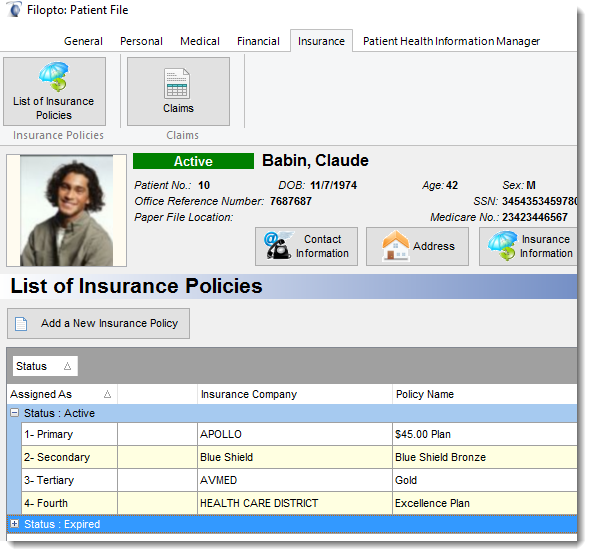
Provider Insurance Information: The provider insurance Information is stored in the employee settings or the Insurance policy section (depending on the jurisdiction - single claim jurisdiction - Canada - see specific insurance connectors for more information) which contains all pertinent information required for the proper completion of a claim such as the provider's billing information. For US Clients - the Filopto System Settings/Insurance section contains further insurance information (NPI) for the office and is used in the claim and submitting process when group NPI need to be used versus personal NPI accounts.
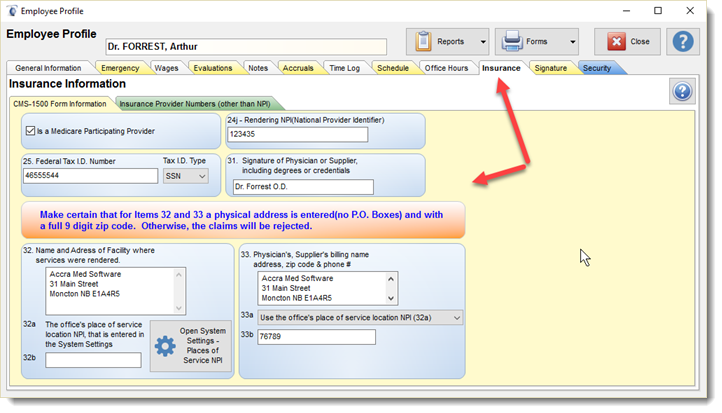
The Claim Process
1) At invoice time, when you enter a line item and enter the Diagnostic (1) and CPT (2) codes and activate the "Apply Insurance" (3) check box in the line item detail screen, the claim process is started. (Note: if the EMR module is used the diagnostic code and CPT codes are automatically transferred from the EMR and made available at invoice time, the Inventory line item can also populate the CPT and modifiers codes when entered in the Inventory record).
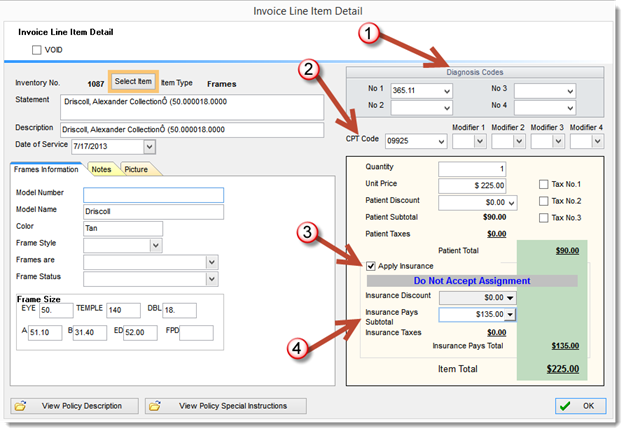
2) If you are using the automatic claim rating option, the patient's identified primary insurance policy is matched to the Insurance Manager module, which uses the business rules applicable for the insurance policy to identify the fee to be paid by the insurance company for a given service or product. This process automatically can set the claim amount and setup any write-off necessary.
3) If you are not using the Automatic Claim option, the user enters the amount to be paid by the insurance company in the invoice line item screen in the Insurance Pay Subtotal (4) field.
4) Once all line items are entered into the invoice, the user selects the Primary Insurance and primary claim button (5) to prepare or update a claim.
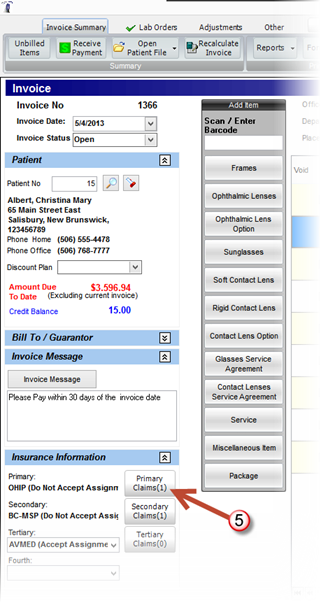
5) The primary claim button (5) opens the insurance screen and by clicking on the Prepare and Update button the user creates the claim using the AI rules defined. Depending on the Insurance company selected the AI Insurance engine will create a claim file by combining the information from the Invoice, Insurance Manager, Patient file and the Provider billing information. The user can review the claim created (6) and can make any adjustment deemed necessary. The AI generated claim can then be printed or sent electronically for processing to a third party payer. The user can edit the claim directly by selecting the open (6) button once the claim is created.
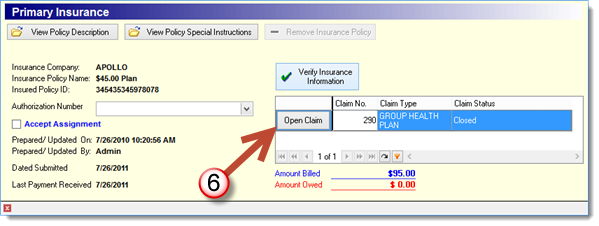
6) Once a claim is Created/Prepared/Updated the claim is batched for review and can be upload to the claim processor. To upload the claims to the claim processor the user opens the Send Claims to Insurance Companies (7) button located in the Back Office - Insurance & Patient tab, identifies the claims to be sent and proceeds to the Process Selected Claim (10) button to submit or print the claims.
IMPORTANT
The Insurance Account Receivable does not register the claim as a receivable until it has been printed or sent electronically per the above step.
|
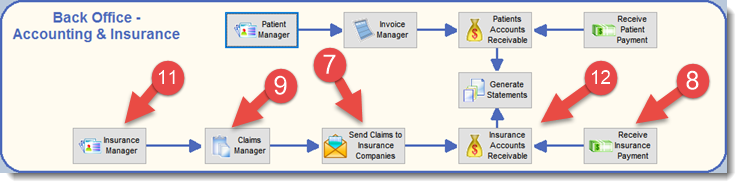
7) From the Send Claims to Insurance Companies (7) screen the user can submit the claims. Placing a check mark beside the claims to be submitted and pressing the Process Selected Claims button (10) will prepare the claim file to be sent or printed. For a claim to appear in the AR screen or reports the claim status must be one of the following statuses: submitted, re-submitted, corrected, receivable or held
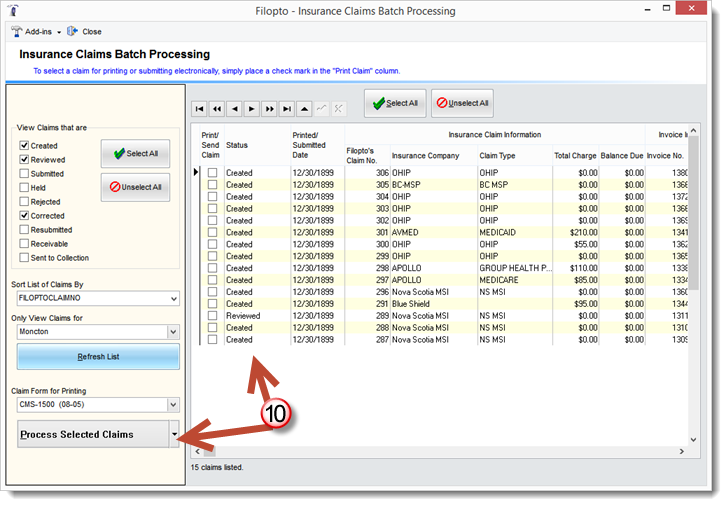
8) Insurance Payments can be entered either directly in each invoice or by batch method using the Insurance AR - Receive Insurance Payment (8) button
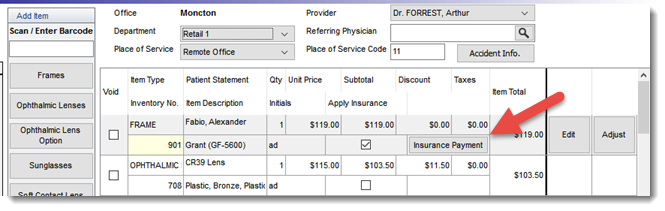
9) The Claim Manager gives the user quick access to all claims in the system. It can be accessed via the Insurance Manager button located on the Back Office - Accounting & Insurance Tab.
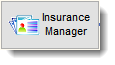
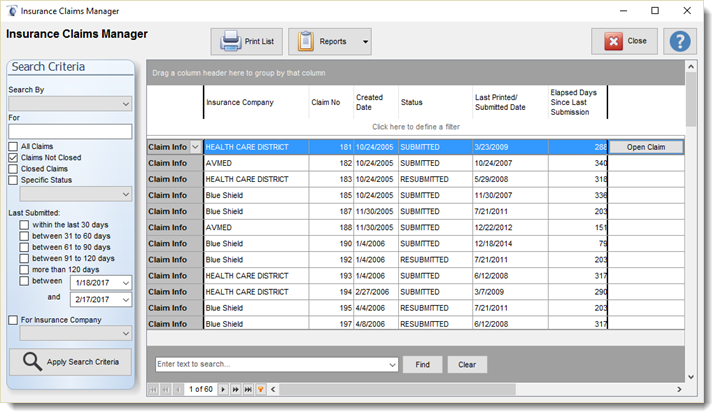
10) The Insurance Accounts Receivable button displays a real-time aging grid of the Insurance Accounts receivables entered in Filopto. The screen also permits users to easily print the Insurance AR for analysis and action.