
Entering Eligibility Rules
Eligibility Rules are entered by selecting the New Eligibility Rule button in the Insurance Policy screen.
Once you have clicked on the New button the rules template screen will open, giving the user the option to select a pre-defined rule template or to create a new rule. Once the user has selected the option of his choice the rule dialogue screen is displayed. The user can modify or make any changes he requires. To edit an existing rule select the edit button.
Rule templates can be created in the Insurance tab of the System Settings.
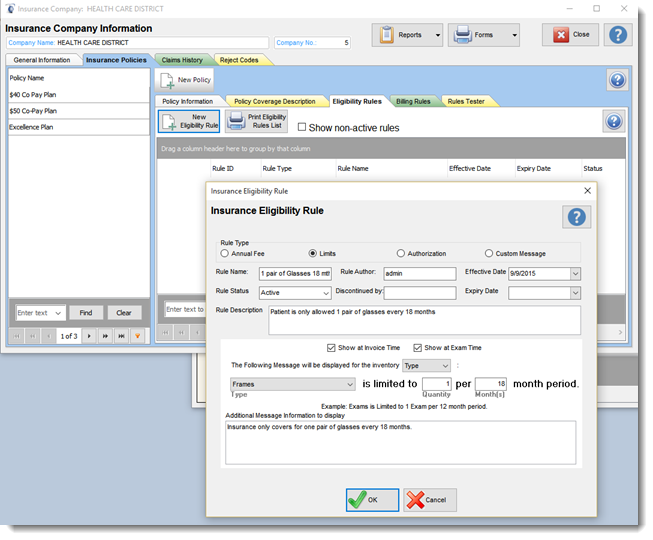
Rule Type
You can enter in this screen the parameters for the eligibility rule you wish to create. You have four (4) options for various types of eligibility rules;
1) Annual Fee
2) Limits
3) Authorization
4) Custom Message
Annual Fee : Provides a business rule that is triggered based on the requirement that an annual fee is applicable for the selected insurance policy. Example: An annual fee of $80.00 is deducted by the insurance policy for the first visit to a provider.
Limits: Provides for business rules that limits the services or fees paid for a given time period (months). Example: The insurance policy will only cover glasses up to $250.00 purchased during the last 24 month period.
Authorization: Provides for business rules that require prior authorization before dealing with a patient. Example: The insurance policy requires the practice to get a claim billing authorization number before submitting a claim.
Custom Messages: Users can custom create messages that will be triggered when this insurance policy is used. Example: the users want to be advised that this Insurance Policy requires the Patient insurance card to be photocopied and kept with the patient file for auditing purposes.
To create an eligibility rule, the following fields must be completed. Select the Rule type and then enter the information related to that rule. Once you have defined the rule, close the rule screen to save the rule ( click the OK button) .
Name of Rule : enter a descriptive name for your rule
Rule Author : Automatically completed to identify who created the rule
Effective Date: Date the rule will start to be valid
Rule Status: Active or Non-Active. Only Active Rules are used by Filopto. Rules cannot be deleted, only rendered non-active.
Discontinued By: The name of the user which discontinued the rule
Expiry Date: Date the rule will be discontinued
Rule Description: A description of what the rule is used for and why it was created.
Show at Appointment Time
Show at Invoice Time
Show at Exam Time The time when the rule is to be triggered (displayed or applied).
The Rule : The next set of Fields are the fields that must be completed to create the rule. The fields are specific to the type of rule being created. Insure that all applicable fields are properly completed and test with the rule tester that the rule is activated at the appropriate times.
