
The Insurance Policies tab lists all policies associated with an Insurance Company. In the example below, we see in the left pane, the name of the policy selected and at the right the information related to the selected policy. An Insurance company can have an unlimited number of insurance policies.
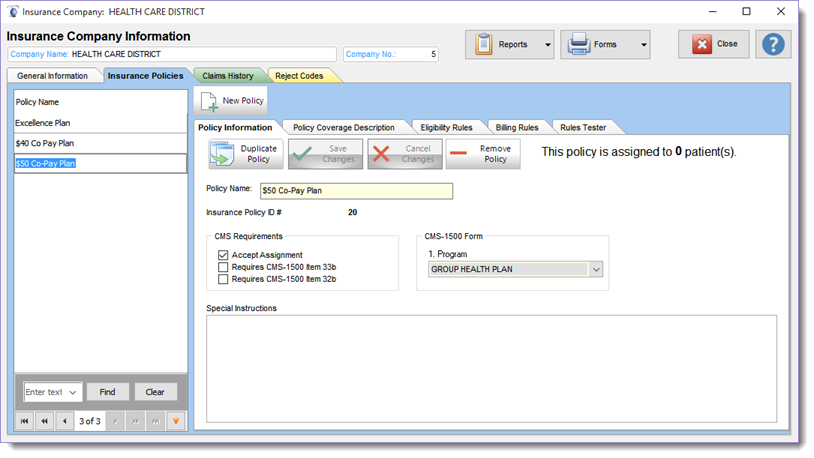
The policy information section located at the right of the screen contains several tab depending on the insurance connector used.
1) Policy Information : contains the policy basic information as well as the basic Business rules applicable to the policy.
2) Policy Coverage Description : contains descriptive information describing the policy terms and conditions.
3) Eligibility Rules : contains the automated eligibility rules for the policy. (USA ONLY)
4) Billing Rules : contains the automated billing rules for the policy. (USA ONLY)
5) Rules Tester: contains a self tester to validate the various automated rules entered by the user. (USA ONLY)
1) Policy Information
Note: The Insurance Company Policies must first be created in the Insurance Manager (Insurance Manager button) before they can be used in the Patient file.
|
When using the Filopto Canadian Version the Insurance Policy screen is adapted to the Canadian environment.
USA - The insurance policies are identified as:
1. |
Primary Insurance - The first insurance policy to be billed by default |
2. |
Secondary Insurance - After the primary policy has paid it's portion the remaining amount due will be billed to this insurance policy. |
3. |
Tertiary Insurance - After the secondary policy has paid it's portion the remaining amount due will be billed to this insurance policy |
4. |
Fourth Insurance - After the tertiary policy has paid it's portion the remaining amount due will be billed to this insurance policy |
5. Auto Accident Insurance - If a billed procedure is identified as resulting from an Auto0 Accident this insurance policy by default will be considered the primary insurance.
To create a New policy, you must press the New Policy button above the Policy Information tab. A blank policy screen will be created on the right hand side of the screen into which you can enter the policy related basic information.
Policy Name: you must enter a policy name. If the insurance company does not have a policy name, you can enter a name of your choice. Once a policy name is entered an Insurance Policy ID # will be automatically entered by Filopto. At this point you can enter the other data fields as warranted.
Warning:
It is recommended that you review the billing instructions requirements provided by the insurance policy before creating an insurance policy in Filopto. The USA insurance company may require special fields such as Print Item 29 and 30 to be activated (have a check mark) for proper processing of their claims. Also the creation of the associated business rules will be affected by the insurance eligibility and billing requirements.
|
Assignment Accepted: This field is a Yes when a check mark is applied and is used to complete the CMS-1500 form item 27. (Note if assignment is not checked, electronic claims payments will be sent to the patient or rejected depending on the insurance company policies.)
Requires CMS Item 32b & 33b If checked will force these items to be included on the Claim form.
CMS Item #1 : Identifies the type of claim that will be generated (required field)
The bottom section of the screen contains the Eligibility and Billing rules associated with the policy. See Insurance Rules Overview for more information.
2) Policy Description
The Policy Description tab contains a memo field into which you can cut and paste , or enter the description, rules and other information pertaining to the policy. Most insurance companies provide either on the web or electronically a text description of terms of the policy. By entering this information in this section, you can easily refer to it when required.
To enter the text in the tab, right click your mouse on the entry section of the screen and a pop up window will appear.
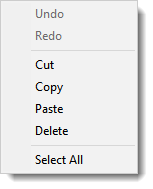
3) Eligibility Rules (USA ONLY)
Eligibility Rules are automated informational rules designed to prompt a user to review or ask a question. The Eligibility rules cannot be enforced by Filopto since many of the criteria on which they are based, are outside the scope of the knowledge Filopto contains. For example, if a patient has already seen another provider in another practice, this information is not recorded in Filopto and hence outside of its knowledge scope. Not having this information could cause a rule not to be properly applied.
The eligibility rules can help reduce oversights or errors by advising a user of a particular requirement that the insurance policy may require. By reducing the knowledge required by the user to remember, Filopto can insure that all processes required by the insurance company is properly completed; reducing errors and speeding up the processing of a claim.
4) Billing Rules (USA ONLY)
Billing rules are automated rules which specify direct action to be taken by Filopto in calculating and preparing a claim. Extremely flexible, the billing rules are created by the user, by completing in English, the sentences describing the action to be done in a particular situation. Filopto then interprets these automated rules at claim preparation time to determine the price or fee for a given item or service. These rules can also automate the process of transferring amounts to patients or writing off fees that will not be paid. The USA Medicare provides a rule file that can be downloaded and used for preparing claims automatically in Filopto.(See your Medicare web site)
5) Rules Tester (USA ONLY)
The Rules Tester tab permits the user to test how the insurance rules they have entered for a given insurance policy will be interpreted by Filopto. The testing can be done for an inventory item or for a service. The Testing Results field displays all rules applied in calculating the claim. You can then review the results and make modifications to your insurance rules to insure that Filopto generates accurate claims every time.
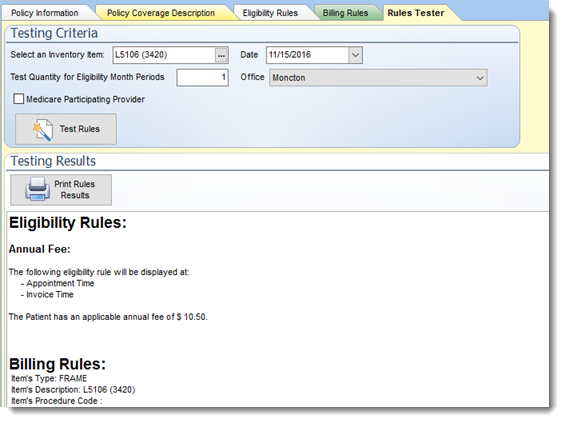
Select an Inventory Item: Item against which the rules will be tested
Date: The date for the invoice. If rules are date specific this field will only use the valid rules for the date specified.
Test Quantity for Eligibility Month Period: The rule tester will verify the eligibility for the specified months defined.
Test Rule button: Press this button to execute the rule.
Print: Print the test rules result for further review.
Rule Conflicts:
When rules conflict with one another the Rule Tester will display in it's report information that can be used to correct the error. In the example below the rule tester identifies that rule 79 and rule 67 are in conflict. If the conflict is not resolved the Filopto engine will not be able to determine which rule to apply and will arbitrarily apply one of the rules in conflict which may result in an incorrect claims being sent to the insurance company.
There are more than one rule for Policy Pays. This will cause a conflict and an uncertainty of which one of the rules found that will end up being applied to the item. List of conflicting rules: - 79, Exam - 67, Exam Balance Amount: $ 80.00 No Applicable Rules. |
