
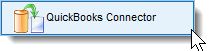
The Transfer Screen permits users to identify the types of transaction they wish to synchronize with QuickBooks. By placing a check mark beside the items to be transferred, it identifies to Filopto the transactions to be send to QuickBooks. Filopto transfers only the transactions not previously sent
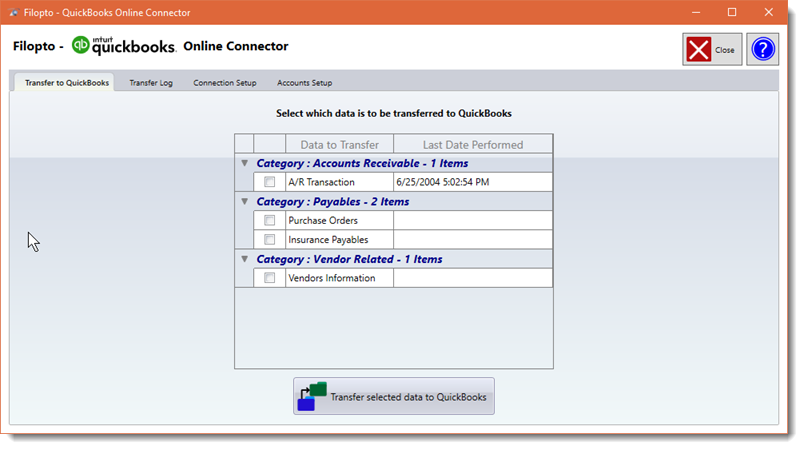
Important: Some financial information requires the installation of optional Filopto modules for the data transfer to be available.
|
The date shown beside the transaction type is the date of the last data transfer for that type of transaction.
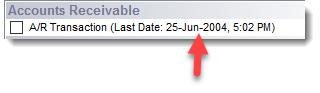
To start the transfer, a user places a check mark beside the item to transfer and then clicks on the Transfer selected data to QuickBooks button. Using the Connector's setup information that the user previously entered, a connection is made to QuickBooks and the transfer of data will begin. Depending on the number of transactions to be sent, the speed of your connection, and the speed of the QuickBooks server, the data transfer may take several minutes.
Once a transaction has been properly sent and received by QuickBooks, it is marked as successfully completed not permitting it to be re-sent again.
Once the transfer is completed a log will be created in the Connector's Transfer Log tab, containing all successful transactions sent. A user can view the individual logs by double clicking on the log entry.
IMPORTANT: All transfers will be dated in the transaction log with the date of the actual date transferred from Filopto to QuickBooks; however the transactions sent will be up to the date prior to the day of the transfer.
(Example: a transfer today is done today; all transactions up to yesterday are transferred, but no transactions with today's date will be transferred.) The items transferred will be entered into QuickBooks using the actual date of the transaction recorded in Filopto. (Example: the transactions are transferred once a week - the transaction will be dated using the actual date it was created in Filopto and not the date of the transfer to QuickBooks.)
Purchase Orders: are transferred once their status is set to closed. This means the product has been received and the Purchase Order is recorded as a Bill for the Vendor in QuickBooks.
|
Employee Time Sheets: are not transferable or supported by QuickBooks Online.
|
It Takes Time... QuickBooks is not designed to transfer information quickly. Therefore, transferring data will take some time. Small data transfers typically only takes a few minutes. However, large amount of data such as transferring 1,200 insurance companies with associated information and claims will take several hours depending on your Internet upload speed. During the data transfer your PC will be locked up. Therefore some planning as to when to transfer data is in order.
|
