
Navigation: Office Manager Tab > Reports and Forms > Reports Manager > Report Categories |
|
The Reports Manager is very flexible and customizable to your needs.
Report Categories
Each report is classified based on a report category. The system comes standard with default report categories. An unlimited number of additional report categories can be easily created by users to assist in organizing their various reports.
As you create or modify a report, you can assign it to a specific report category. The categories are listed at the left of the Reports Manager screen.
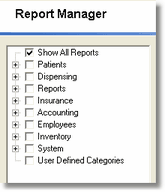
To create a Report Category, go to the system settings module and create your report category in the report category table. This action will automatically create the new category entered. To change a report from one category to another, modify the report and change the Report Category field to the one in which you now want the report to appear.
Report Security
Note that the standard categories of Filopto are associated with the report button option of various modules and sections of Filopto. When the report button of a section is selected, the reports contained in that category of reports are displayed and usable by the user. Example: In the EMR module only the reports listed in the EMR category will be shown.
Therefore, if you wish to limit the use of a report by users, simply re-classify the report to another category for which the user does not have access and it will no longer be available to users from the Reports button calling this type of reports. On the other hand, if you wish to add a report, form or letter to be used regularly by users, make sure to classify the report, letter or form in the proper category for the Reports button to display it.



