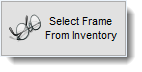To take a picture click on the Take/Add a New Picture button on the menu bar located at the left of the window.
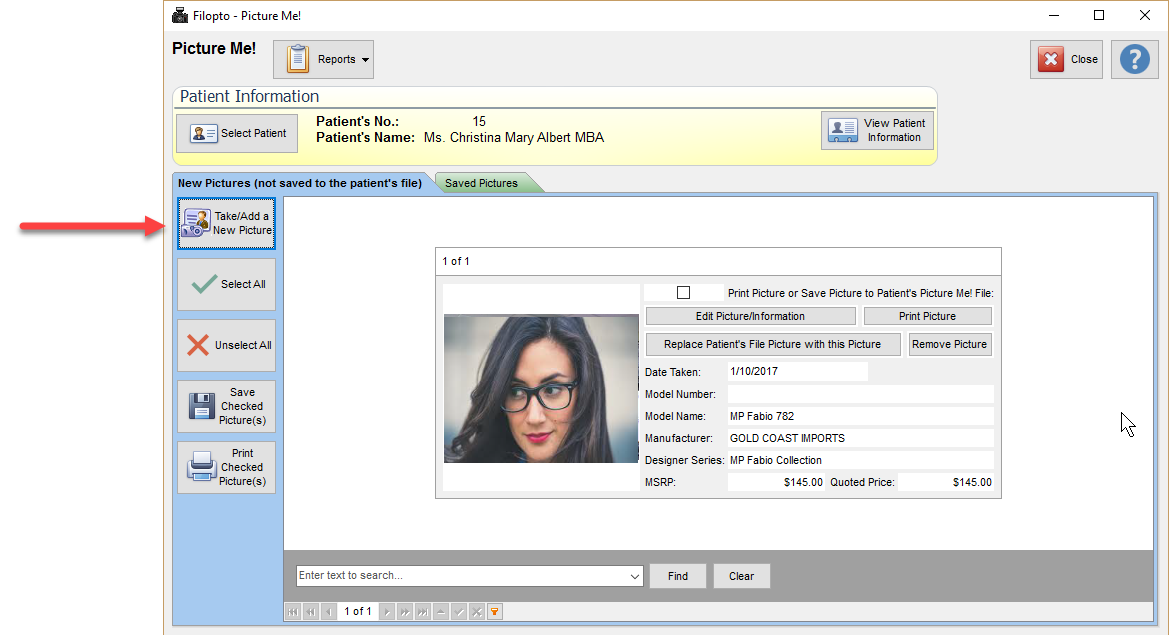
Once the dialogue window appears, you are ready to take a picture. Depending on your Windows configuration you may require to identify the camera to use (1) (if multiple cameras exist). Once a camera has been identified (1) , Select the Take Picture button.
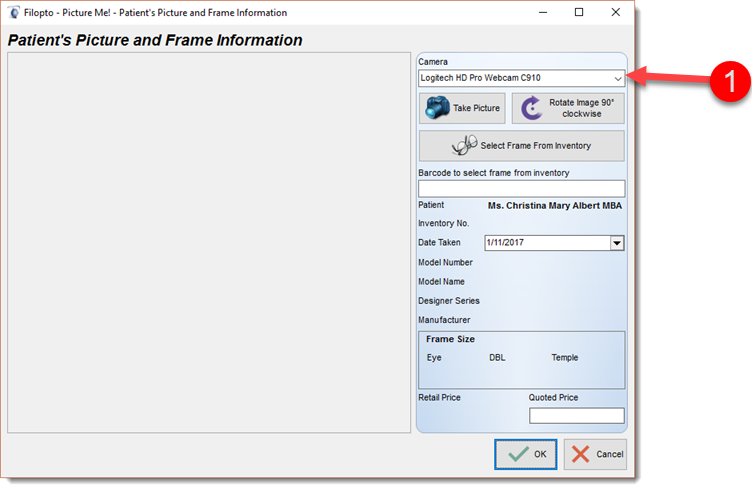
Ask your patient to sit down or stand in front of the camera, depending at what level the camera is located. You may wish to experiment and review your camera information for proper usage. Click on the Take Picture button.
The Rotate Image 90 clockwise button allows the user to adjust the picture if required.
Adjust the camera, in order to get the best angle for the picture. Click on the Take Picture button. ( depending on the camera you are using it's user interface for taking a picture may be different from the one being shown below. Review you camera directives on how to use it's picture taking user interface and available options.
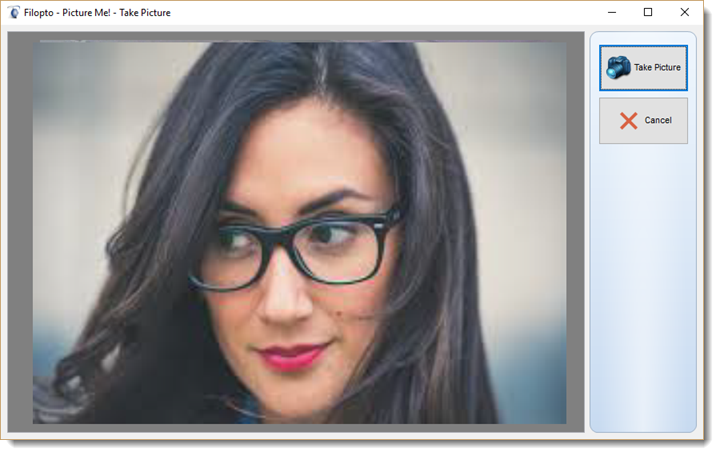
Next click on the Select Frame from Inventory button, to select the frame that is being tried on by the patient in the picture. Select the desired frame from the list. Once selected, the frame information will be displayed on the patient view screen. You may also enter the price quote you provided to the patient on this screen.