
(Optional EMR Module- user must be authorized to read the EMR record for this tab to be shown)
This section displays the Patient Diagnosis, Chart Notes, Patient Medication and last EMR. The exams displayed in this grid are those entered via the Exam module of Filopto.
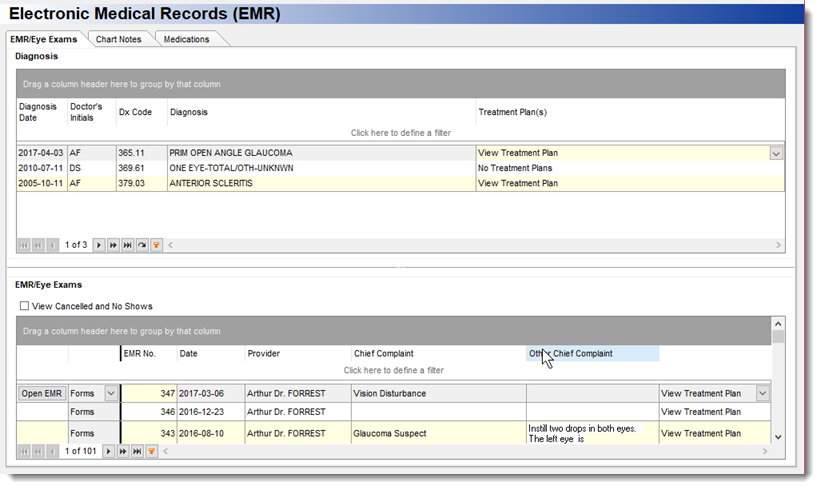
Diagnosis grid: the diagnosis grid displays the "Active" patient diagnosis and associated diagnosis treatment plan. The Treatment Plan: The treatment plan is shown in two locations on this screen. In the diagnosis grid (2) the related Diagnosis Treatment Plan (4) is shown and in the Exam grid the SOAP Treatment Plan is available.

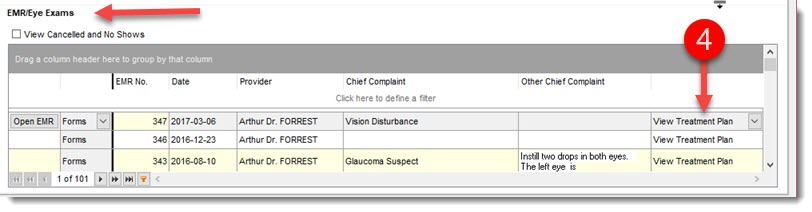
EMR Eye Exam History grid: Displays a history listing of all exams saved in the system for a patient. To view the details of an Exam, select the Open EMR button on the exam you wish to view.
You may also sort and group the information in the grid by Date or Provider (ASC or DESC) by clicking on the header.
The first column in the grid contains the EMR / Exam number followed by the date of the exam..
The grid can be resize by selecting the screen splitter (2) located in the middle of the screen.
The Form Button
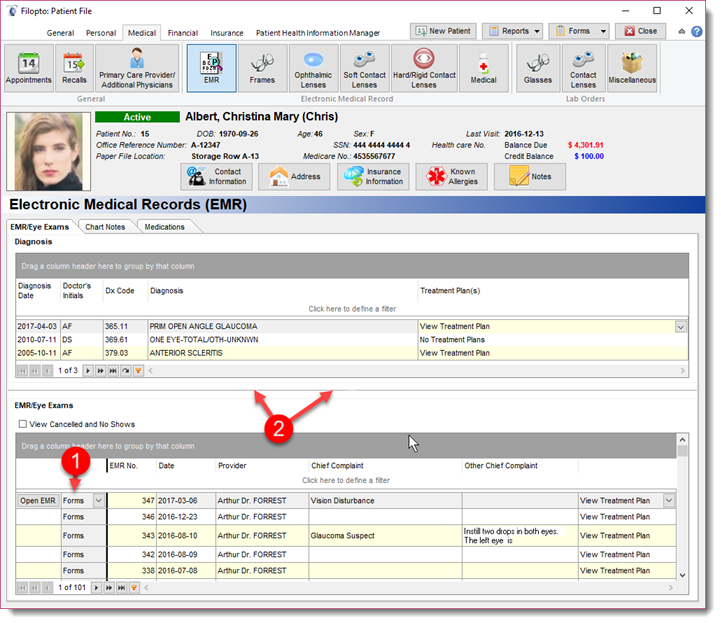
The form button(1) permits users to choose the output format to use for various "EMR category" forms. For example by choosing the Word/RTF option as output format will result in opening the locally installed Word program, displaying the form for easy editing. The form button supports Preview/print, Word/Rich Text Format(RTF), Open Office (ODF) and PDF format. To be able to edit the forms the appropriate program for the selected format must be installed.
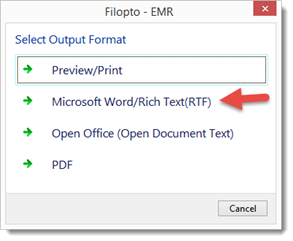
IMPORTANT: 1) Only forms saved in the Form Manager under the EMR category will be displayed by the Form button. 2) In Filopto System Settings for the EMR / Other Settings section you can define a default folder for saving the forms (centralized folder on a server, for example). 3) Windows must have an installed program that can open the file output you selected for the form to be displayed. (PDF requires a PDF viewer, Word, requires a Word Viewer program.
|
