
To add an item from Inventory select the item button on the invoice screen. .
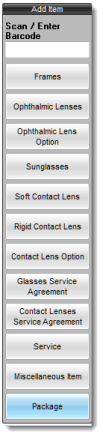
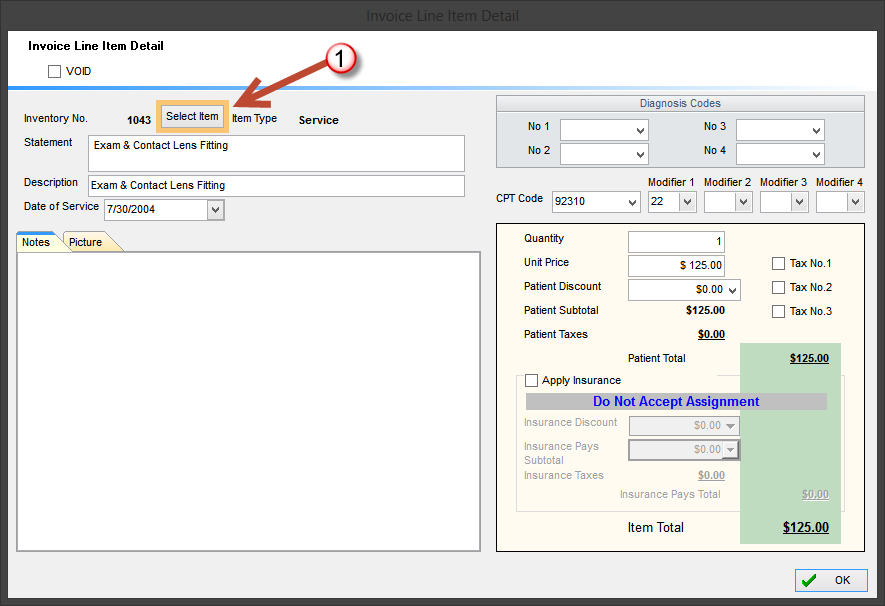
This screen permits users to add an item to the invoice. To select an inventory item, select the Inventory drop down button (1) and enter your search criteria and click on the Apply Criteria button.
Search Criteria section - Users can search for specific inventory items by selecting a search by field and entering the value desired for the selected field. Depending on the inventory type selected, different search fields are available. For example, when choosing Ophthalmic Lens the user can search based on the Lens Style available in the Inventory (Single vision, Bifocal, Trifocals, Quadrifocal and Progressive).
This will change the screen and display in the grid the items meeting your search criteria. You can refine your search criteria by adding additional criteria in the fields and then pressing the Apply Criteria button. To select the item click on the select button. To view item information select the appropriate button as identified by item #2 on the image below.
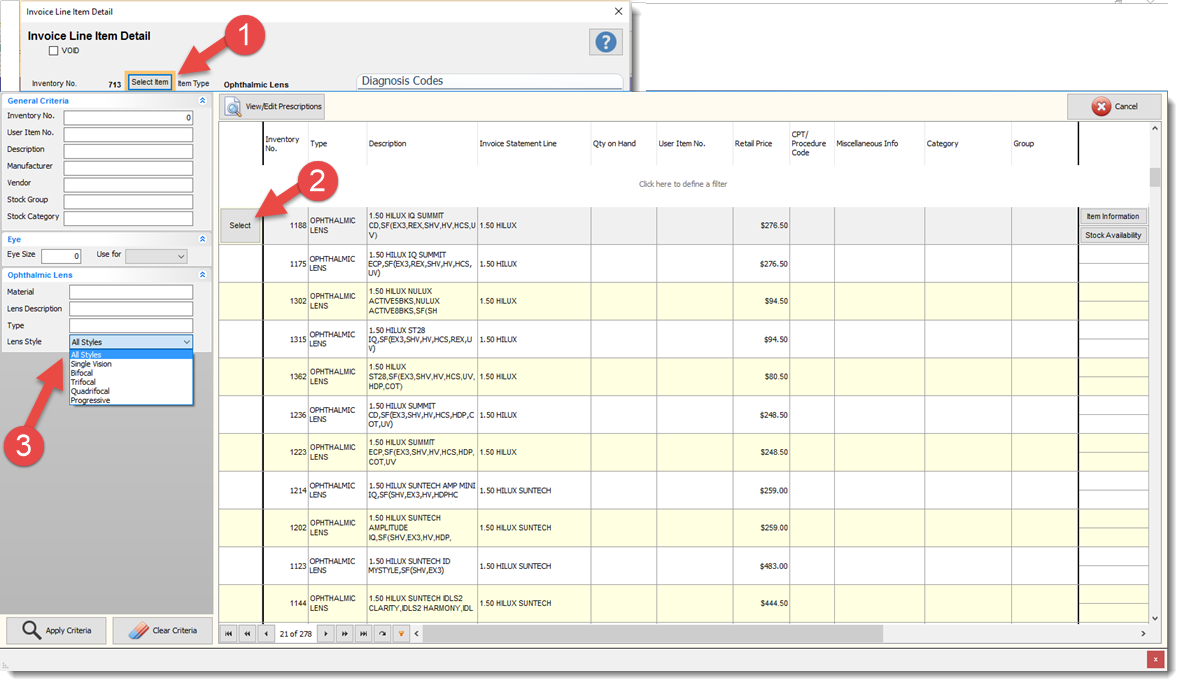
When selecting certain inventory types, the patients prescription is available for review or entry to the right of the screen. Select the View Edit Prescription button to view or enter a new prescription.
Note: When using the EMR module the final prescription entered by the provider is automatically available at invoice time and does not need to be re-entered.
|
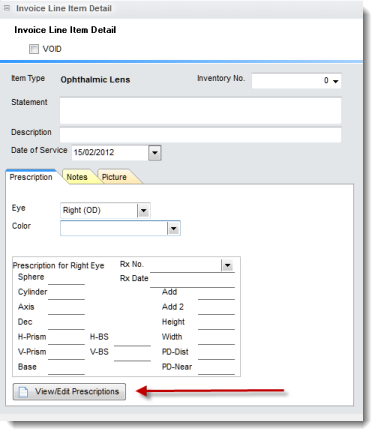
The most current prescription listed first. A user can select another prescription by clicking on the appropriate record.
View Item Information button displays the selected inventory item information.
Stock Availability button displays the availability of the items in other locations. (available only in Filopto EE version)
View Edit Prescription button displays the selected prescription.
Clear Criteria button clears the selection list and allows the user to select another inventory type or change the search criteria.
Add Selected Item to the Invoice : Double click on the item to select and insert it into the invoice.
