
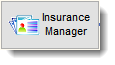
By selecting the New Insurance Company button located on the Insurance Manager ( Insurance Manager button) screen the user can create an insurance company profile that will contain the various policies and business rules for a given insurance company.
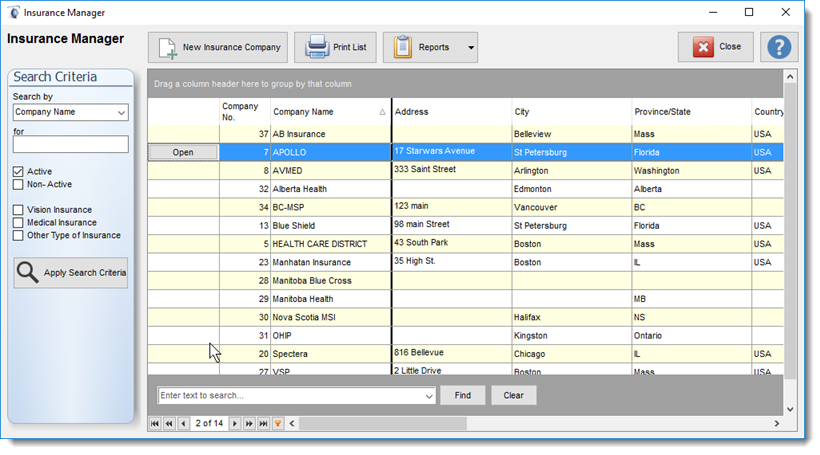
Warning:
It is recommended that you review the billing instructions requirements provided by the insurance company policy you will be using before creating an insurance policy in Filopto. Some insurance companies have specific requirements.
|
General Information:
This section stores the insurance company general information.
IMPORTANT: All fields identified in "Yellow" are required fields that must be completed for the proper functioning of the insurance and claim module.
|
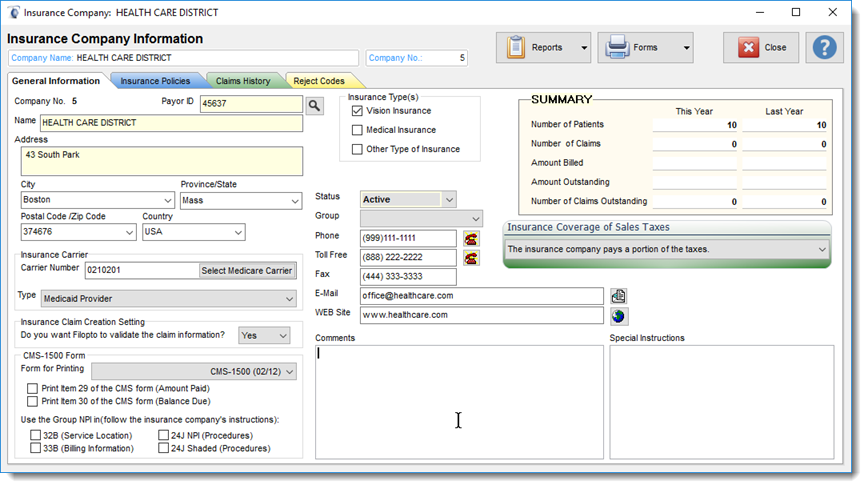
Enter or edit the information related to the insurance company.
Name and Address Fields: must be completed for a proper claim to be created.
Payor ID: Not used in Canada, you may enter any unique number you wish to identify the insurance company. In the US the government assigns a unique number for each insurance processors providing a simple reporting key when generating reports for an insurance claim processor. This field can also be used in Canada for reporting purposes if a unique value is entered.
Payor ID (USA): The payor id is the Federal or State issued company identifier for the insurance company (payor). The payor ID specifically identifies the Insurance Company and is typically issued by the D.O.H. or NAIC. The Payor ID is provided to you on our contract/agreement with the insurance company. It is a required field for the proper processing and submission of a claim.
![]() You can also find a list of the Payor ID by using the Find Icon or going to the web site: https://www.officeally.com/payerList.aspx
You can also find a list of the Payor ID by using the Find Icon or going to the web site: https://www.officeally.com/payerList.aspx
When using the ![]() Find Icon you will be presented with the OfficeAlly Payor List. You can search for a company and locate the payor ID.
Find Icon you will be presented with the OfficeAlly Payor List. You can search for a company and locate the payor ID.

The Master Payor ID List is a listing of all the insurance companies Payor ID's you will be using. A report is available in the Report Manager that provides you with the list of Payor ID's entered into Filopto. The Payor ID is used by insurance processors to send the claim to the correct insurance company.
Name of the Insurance Company : Enter the Name identifying the insurance company ( i.e. Blue Cross)
Address: Address of your insurance claims office.
City: of your claim office
Province/State: of your claim office
Insurance Profile (Canada) : This tells Filopto which dialogue screen and connector to use when preparing and processing claims. If you select the incorrect profile your claims will be incorrect and rejected. (see Claim Connector Information)

Insurance Carrier (USA): This tells Filopto which connector to use when preparing and processing claims. If you select the incorrect carrier type your claims will be incorrect and rejected. The Select Medicare Carrier button displays all medicare carrier is the US and will insert the correct Carrier Number to use for the claim.
The Type button displays the different types of Carriers. You must select the appropriate type for the selected insurance company.
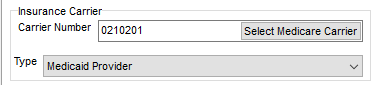
IMPORTANT:
When creating a USA Medicare Carrier you must complete the Carrier Number field. Each Medicare Carrier has a government assigned carrier number which must be used for submitting Medicare Claims. You can locate and select the appropriate carrier and number by using the Select Medicare Carrier button.
|
Insurance Claim Creation Settings: Do you want Filopto to validate the claim information: Select YES (recommended). This will use a pre-scrubber to minimize possible claim rejections. If set to No, Filopto will not do any verification and simple omission or errors will not be identified causing a possible higher level of claim being rejected.
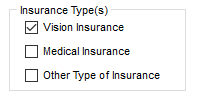
Insurance Types: Identifies what type of claims that the insurance company covers.
Status: The status must be set to Active for Filopto to be able to use this insurance company. The active status cannot be entered until at least one insurance policy for the company has been created. if you wish to de-activate an insurance company (no longer using it) you can change the status to non-active which will hide it in the Insurance Manager list.
Warning: To maintain the medical records integrity, Insurance companies and policies cannot be deleted. To de-activate an insurance company, change the status to Non-Active. Once non-active, it cannot be used to create a claim.
|
Telephone and Internet contact Information: (optional)
WEB Base Claim submission
If you entered a web site for the insurance company, a Go To Insurance Website button is displayed in the invoice claim screen permitting the user to enter, if appropriate, the claim via the insurance web interface of the insurance company or consult the insurance web site for information (see Insurance Companies and Plans).
If you are submitting your claims via the insurance company WEB interface you may not want to have to create a valid claim in Filopto. Choosing "No" will cause Filopto to not validate the fields required for valid claim submission. It will still allow you to create the claim based on the information of the invoice only. Missing information will be ignored. By creating the claim, Filopto Insurance AR will be able to track the payment of the claim.
|
USA CMS-1500 form - (see Claim Connector Information)
The following fields can be activated or not, depending on how the insurance carrier requires you to complete the USA CMS-1500 form. If a check mark is present, the values stipulated by CMS to be placed in these boxes will be entered (see below for CMS requirements). The item box on the CMS-1500 form will be left blank if no check mark is present in the check box for these items.
CMS Field Definitions
CMS-1500 item 29 Definition: Enter the total amount the patient paid on the covered service items
CMS-1500 item 30 Definition: Leave blank - not required by Medicare
CMS Group NPI
The Group NPI boxes are activated by placing a check mark into them. If you are using a Group NPI you may need to activate some of these items for the correct billing to occur for the specified insurance company. ( refer to Insurance Company billing requirements).
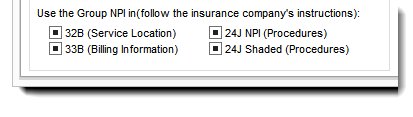
Summary Section: the summary section provides a quick view of the business done with this insurance company.
Number of Patients: Displays the number of patients with policies having an effective date (year) for the period shown.
Number of Claims: The number of claims created during the year.
Amount Billed : Amount submitted to the insurance company as a claim.
Amount Outstanding: The amount on the submitted claims remaining unpaid.
Number of Claims Outstanding: Number of unpaid claims
Insurance Coverage of Sales Tax: - USA
Certain insurance companies in the USA do not reimburse any tax amounts. This setting permits to identify to Filopto such insurance companies and have Filopto automatically assign all taxes to the Patient for payment.
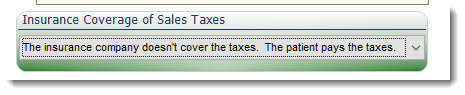
Create an Insurance Policy - Policy Tab
Before you can activate an Insurance company profile you must first create at least one insurance policy. Some companies may have multiple insurance policies such as $20 copay and a $50-copay policy. The user can create as many policies as required.
Policy Name. Some insurance companies do not require you to identify the policy you are claiming against as they use the patient information to determine the policy rules. In that situation you only need to create one insurance policy name using any name you like. The name of the policy should be descriptive for ease use.
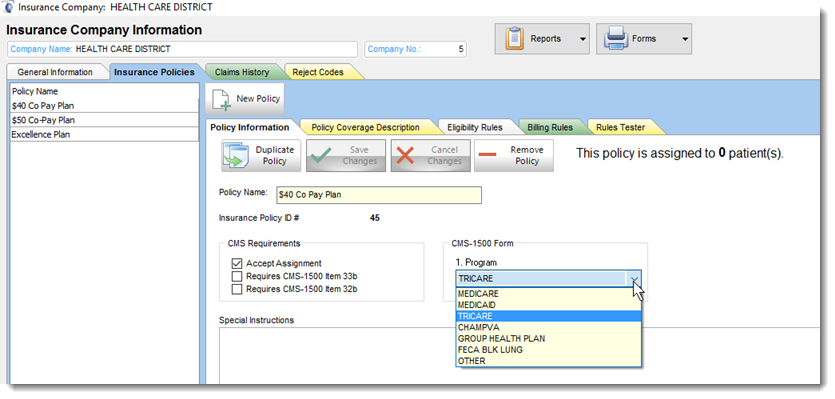
CMS-1500 Form: This is used to complete the USA CMS-1500 form item #1. The list of possible options are entered in the insurance system setting section of Filopto. The insurance company will identify the option required to properly complete their claims.
CMS-Requirements: Specific settings related to this specific policy which may be different from one policy to the next.

