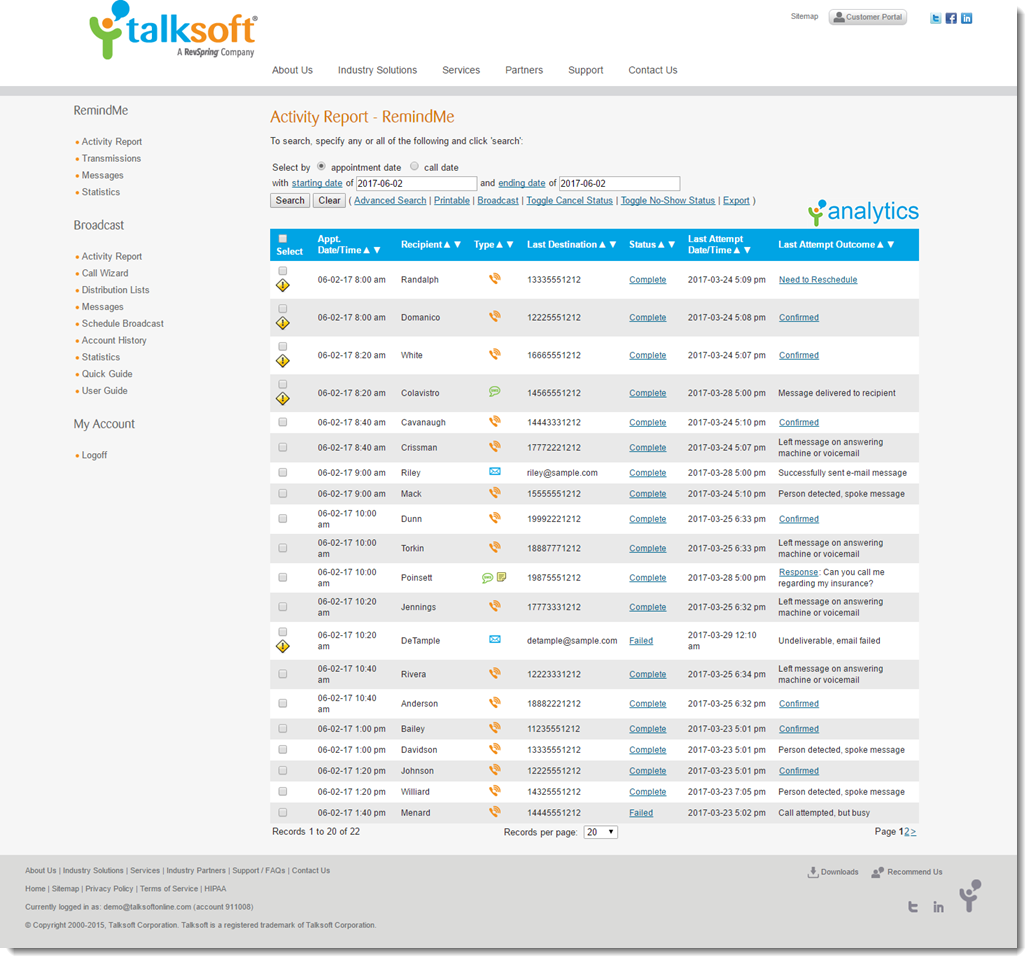Step 1) Basic Configuration
You must enter into the Filopto System Settings your basic RevSpring Configuration Review the related help for the Filopto System Settings/RevSpring section.
Enter your RevSpring Account Information in the appropriate fields.
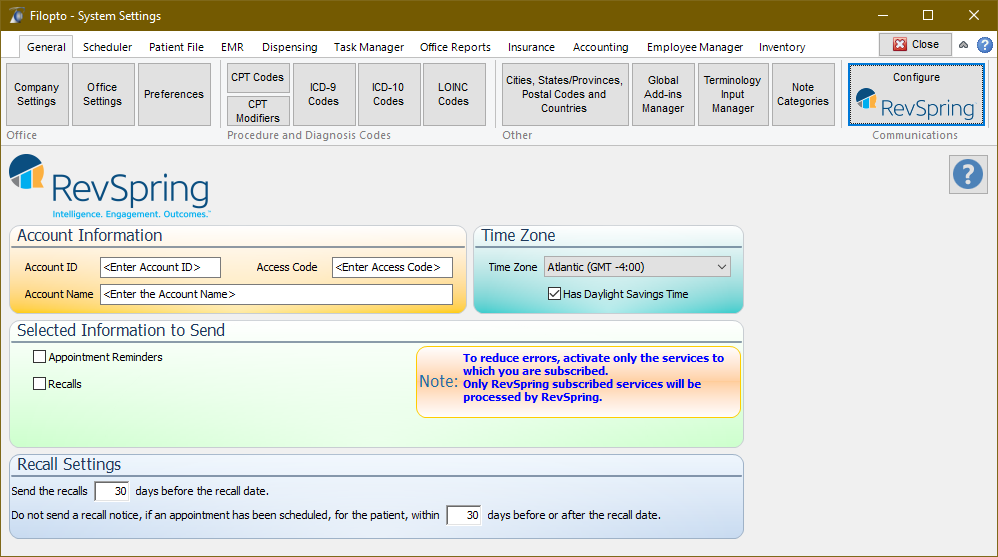
Action Rules
Submission Profile Action Rules are the various setting you create that RevSpring will execute. Filopto will connect on a pre-determined basis to RevSpring and transfer the information required to complete the actions you have specified.. For example, it could be the work flow of reminders you want to send to your patients to advise them that they have an appointment. They can include, for example, an email, a telephone call or a SMS text message
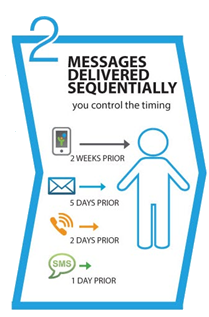
IMPORTANT:
The specified actions will use the Patient file settings you have setup to determine if the patient will be selected for a specified action by RevSpring. i.e. If a communication action can be applied to the patients records. If no permitted method of communication has been selected the patient will not be included in the file sent for processing by RevSpring.
1) Your server and Internet connection must be turn on at all times for this service to function.
2) The patient file must contain the communication information to be used by RevSpring: ie, telephone number, email, mobile phone number, allowed method of communication, etc...
3) The data files will be sent to RevSpring every evening between 11pm -12pm. The Lab Order data is sent on an hourly basis.
|
Patient Configuration
In the Patient File you can indicate your patient preference for Allowed Communications. It is important to respect the wishes of your patients, since most form of communications are regulated by various laws and regulations that exist in various jurisdictions. The RevSpring service is compliant with the various governmental regulations. (HIPPA, PIPEDA, PHI, Telecommunication Act,etc.)
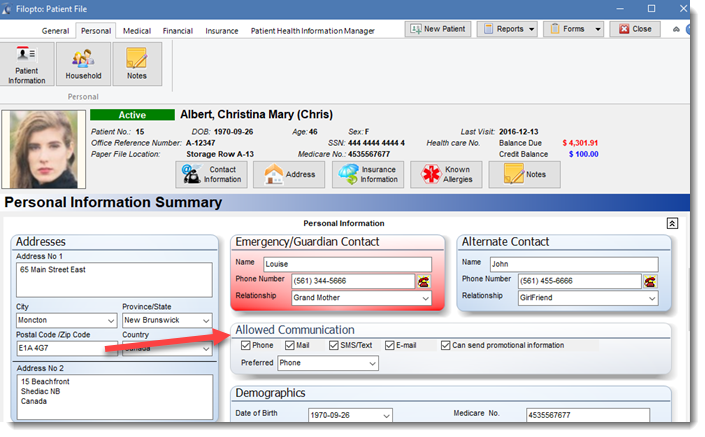
Manually Send Recalls to RevSpring (Optional)
Users can manually send recall advices to RevSpring using the Filopto Recall Manager. This step is not required if automated Actions Rules are created (see Step 1). By using the Filopto Recall Manager users can select a specific group of Patients and send a customize notice to RevSpring for processing.

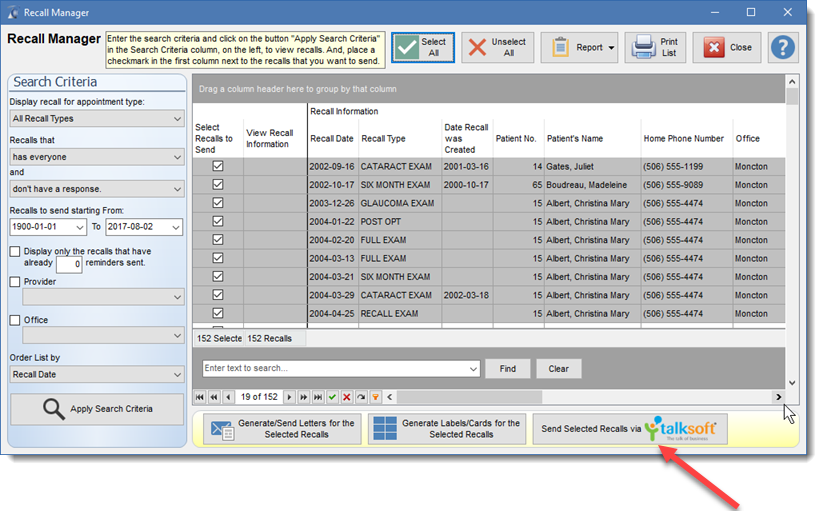
Review Action report
Review the results of your various actions and take the appropriate action. For example in the report below the first patient is requesting that his appointment be rescheduled while the 11th patient is asking for call back. The reports are available on the RevSpring web site or via the Filopto Reports and Form Tab. (See next Help section - RevSpring Reports)