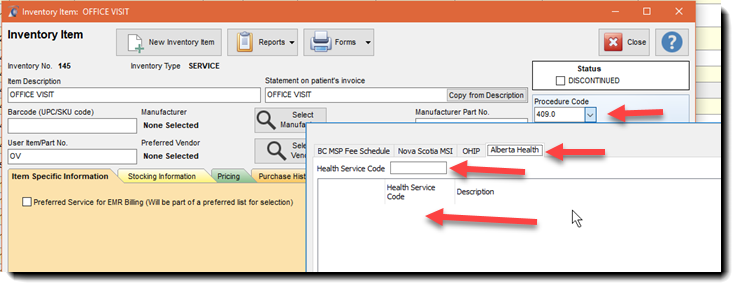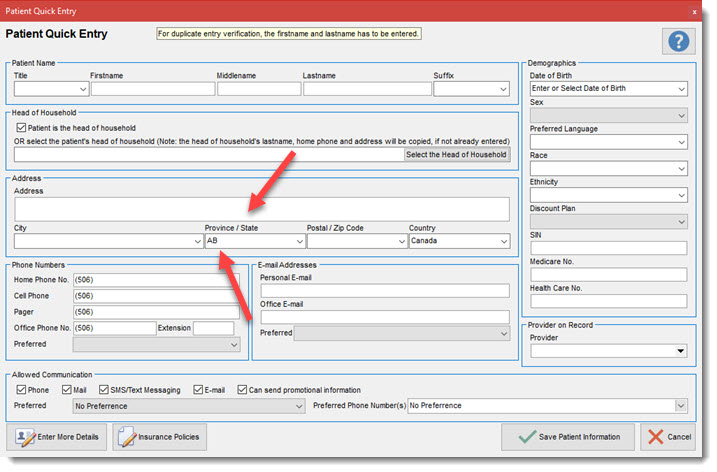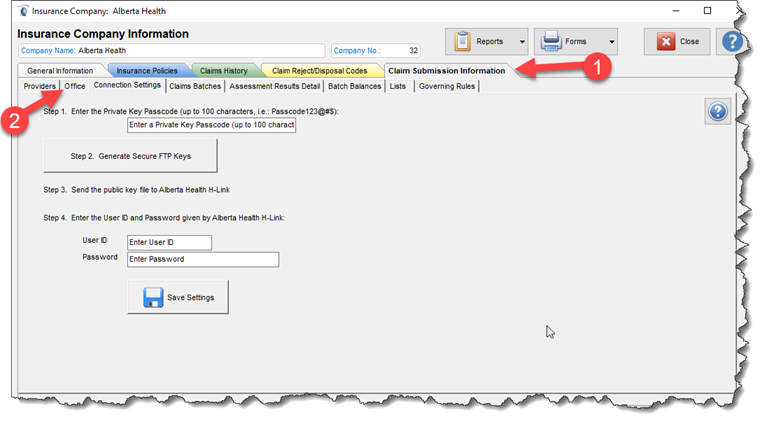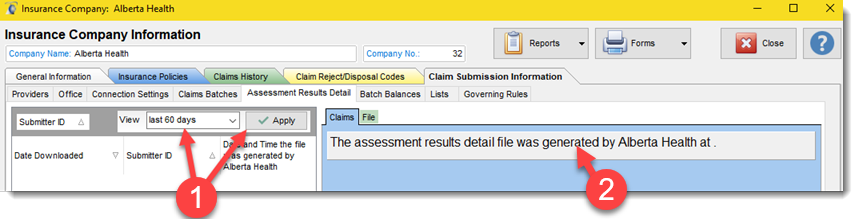Artificial Intelligence AHS Connector
Filopto support direct claim submission to Alberta Health Services (AHS). By completing the required information a user can submit the claim electronically by using the Submit Claim button located in the Back Office tab \ Send Claims to Insurance Companies. Once adjudication has been made and downloaded to Filopto, the payments are automatically posted to the patient Filopto payment ledger. The download files containing claim adjudication and payment information are automatically downloaded when submitting claims.
IMPORTANT
Each claim jurisdiction has specific requirements on how to successfully submit claims. YOU MUST REVIEW AND FOLLOW YOUR SPECIFIC JURISDICTION CLAIM REQUIREMENTS BEFORE USING THE CLAIM CONNECTOR. Payment terms are subject to Alberta Health Rules, review the documentation from Alberta Health Service (AHS). The registration process with AHS can take 4-6+ weeks before you get your credentials and are allowed to submit claims to them.
Provincial Abbreviation:
Alberta Health requires that the provincial/state field for patient information (Patient file) only include abbreviation for the provinces/states such as the "AB" abbreviation for Alberta. If you enter anything else than the provincial abbreviation for the province of the patient, Alberta Health (AHS) will refuse the claim and you may get an error from the Alberta Health Claim connector. Therefore in the Patient file for the Patient Province/State field, only use the provincial abbreviation "AB".
|
To set up the Alberta Health Services insurance company, you have to create a Alberta Health insurance company profile. On the general tab for an insurance company you can select from the drop down the Alberta Health profile connector (Insurance profile).
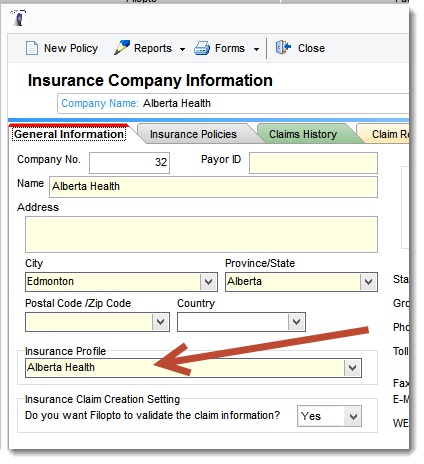
Complete the Insurance Information requirements similar to any other insurance company. Once the Alberta Health profile is selected notice the new Claim Submission Information tab which will appear, it is specific to Alberta Health. This tab contains the Alberta Health connector and the requirements for connecting and transmitting claims to Alberta Health. Underneath the Claim Submission Information tab are several tabs which contain specific information required by Alberta Health. Each tab must be completed using the guidance and information provided by Alberta Health.
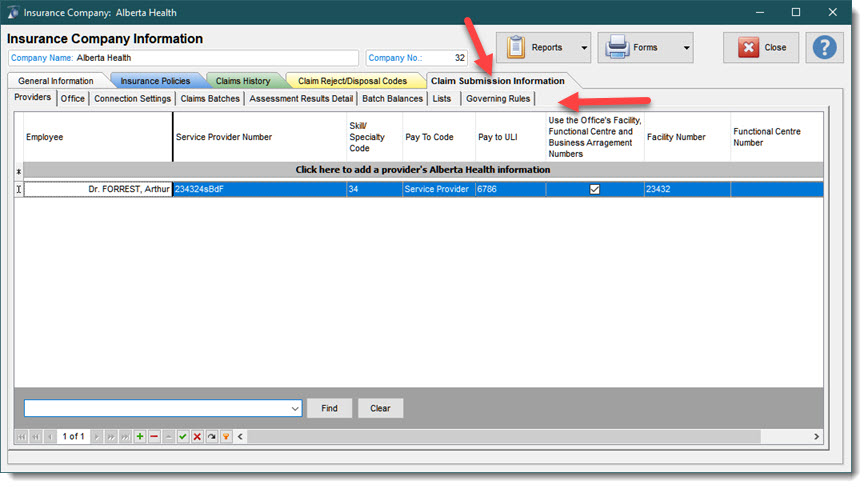
IMPORTANT: Before completing the required information to activate the Alberta Health connector , you will need to contact and register (Connection Setting Tab) with Alberta Health and download the base files for adjudication from Alberta Health ( List Tab). The base files are updated on a regular basis and must be kept up-to-date with regular downloads.
Filopto uses the SFTP protocol for automatically transferring the files to Alberta Health. You may also use the FAB option which will require additional manual steps for you to complete the claim upload process. (See Alberta Health documentation for more information).
|
Providers Tab: Information specific to the Provider sending claims. The tab permits for multiple providers to be listed/created. All the doctors submitting to AHS must have an entry with their respective Service Provider Number and all other key information provided by AHS entered before you can submit any claims for the doctor.
Office Tab: Information identifying your office information. The Submitter ID ( also called: Submitter Prefix) identifies the claims on a per office basis. You are not limited to the number of offices Filopto can support. The Provider/Office Submitter ID is also known as the User Prefix. All office data fields (subscriber ID, Facility Number, etc) as provided by AHS must be entered before you can submit a claim for the office. Once you have successfully completed the initial connection you must come back to this tab to download on a regular basis the ARD and Batch Balances files for each office from AHS.

Connection Settings Tab: Alberta Health uses the encrypted SFTP standard for transmitting claims information. As such you must create a private and public secure encryption key and transmit the public key to Alberta Health which will use it to generate your credentials. Without this information the connector software and Alberta Health will not be able to communicate together.
IMPORTANT: Alberta Health permits only one PC from your office/organization to send them claim requests. You cannot use multiple or different PCs in your office for claims purposes. The Private and Public key are specific to the PC used to generate them and can only be used on that specific PC. If you intend to use another PC to send or receive your claims, the private and public key must be generated from that specific PC or Alberta Health will not recognize your PC and the connector will not function. Follow the Alberta Health documentation to send your security keys. If you change the claim PC use to send claims, you must regenerate a Private Key and send the new Private key to Alberta Health before they will accept claims from that PC.
Passcode: Your Passcode is the Private Key you create for securing the encryption link between your PC and Alberta Health. It can be a maximum of 100 (any) characters. The longer it is the more secure it is. We recommend that at least 16 characters be used. Save your passcode in a secure place since it is the key for the Alberta Health connector. Without the passcode used to create the connection to Alberta Health you will not be able to connect to Alberta Health Services.
Enter all information on the screen before generating your private key.
Passcode example (do not use this key, it is invalid) : &aQY>eKi6uM7UKe5u
User ID: The User ID provided by Alberta Health Password: The password to connect to Alberta Health server.
Once you have clicked on the Save setting button a Public Key is created that you must send to Alberta Health. They will use this public key to generate an encryption key for your internet connection to them. Without this key you cannot connect to Alberta Health. The public key file location is displayed on the screen once it is generated. (typically C:\Programdata\FiloptoX where X is the version number). Typically you can e-mail this file to Alberta Health H-Link that will process it and activate your account with them.
You can safely view the Public Key file by opening it in Windows Notepad. Do not open it with a editor that adds/remove edit codes to the file since it will corrupt the key.
Example of a Public key file:
---- BEGIN PUBLIC KEY ---- AAAAB3NzaC1yc2EAAAADAQABAAABgQDc0uPqCtuxQPU9f1cYjAbYqKt0322tjKg+idGaIatMuuH1QjwP0NLOH7I3Q8cXW J+0dpvFGfG9VmaF7378s/pxwo6OYSlnnsxktvRxwTW8y3l1ufmgoQ/q2zurZydm+vTAmAz8Om19hc4zHi7RJ8AyriQB9jSFxRzpfasas ON8kEm3QbNZRhwmZFk2Vy2hlWWgeS1C50Cf29hoNwea4p/QVLJ6K+B0qWQpzBWs2+iYvNa3ih1pPlhGxhXYijirMDQVTrzoT2mu O5gTB/z6DasQ3JrdhiHjALc2htm75JOwReQ+aASeiRPdJjhlUnip3sSeLTCqB9T5i4rbYzxVtSZMDrwW5CHGgLdzCEZ6wZl9E9am TZ3dlexCuyaBjQyGdgHRnl6z4yACfL4UamC0HxjrZ78rQHV0Pd9khWFAQL8pY/XIPuli3fEZXeawAzQSKCkvI2g9K00E3j8R4f7+Fmjqa 9C+sVEVhosrLgLwB/9T6fgthHMp8Yq+33GD3CBiVM= ---- END PUBLIC KEY ----
|
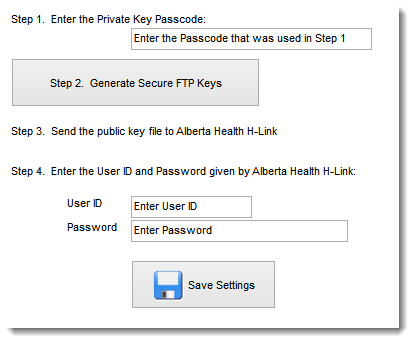
Claim Batches Tab: Contains a listing of all claims batches sent to Alberta Health
Assessment Result Tab: List the result of Claim assessments made by Alberta Health. To download your assessment files, select the Office tab and select the "Download ARD and Batch Balance". If the file already exist on your hard drive you can re-process it by selecting the Import Files From Disc button.
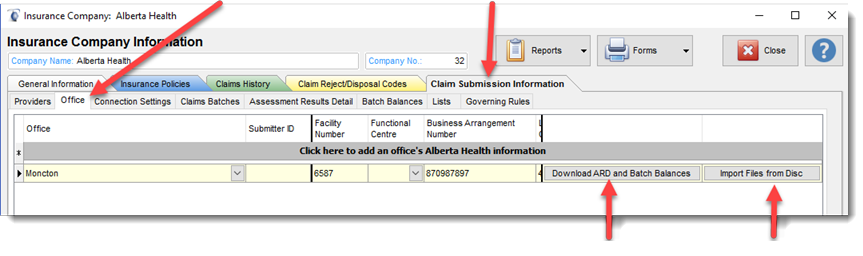
In situations, where your FTP account with Alberta Health is corrupted (same file name being sent, instead of unique file name) you can press the button and navigate to the C:\ProgramData\Filopto10 folder and select the Alberta Health folder. The program will open the files contained in the folder and import any claim not already imported.
Download Assessment Results Details (ARD) and Batch Balances button
This button retrieves the ARD and Batch Balance from Alberta Health. You can manually press this button to verify if an ARD and Batch Balance report exit. If a report is available it will be downloaded, if none are available no report will be downloaded.
IMPORTANT
Available ARD reports and Batch Balance reports are automatically downloaded each time you submit a claim to Alberta Health. If Alberta Health has not released to your account a report, Filopto cannot download what does not exist. If you are concern that you are not getting your reports in a timely manner, review the terms and policies of Alberta Health with regards to payments and availability of reports. If you have concerns, call Alberta Health.
NOTE: Accra Solutions Inc. has no say as to when Alberta Health will pay you or provide you with reports.
Users can select a sub-set of all the reports saved by selecting the day range of ARD reports to show (1). Also when selecting the ARD report Filopto will display the date of the last available ARD report provided by Alberta Health (2) for download.
|
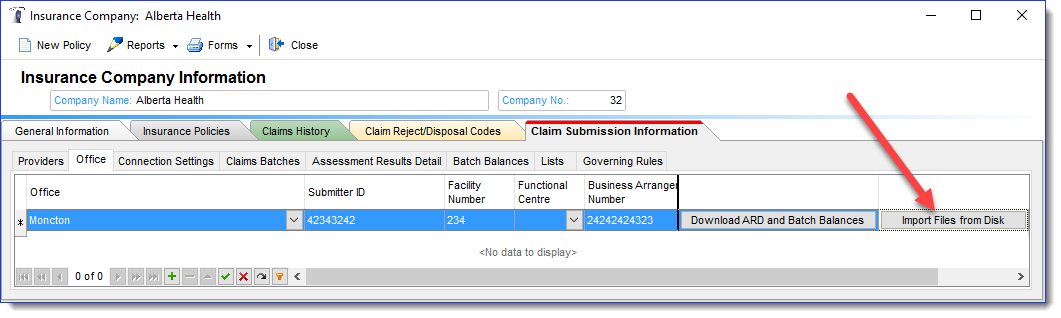
Batch Balances Tab: Allows you to download the Batch Balances files generated by Alberta Health.
List Tab: Permits users to download and install the various list required by Alberta Health for processing of Claims, such as Diagnostic Codes and Service Codes. Use the Load List Button to download the files from Alberta Health.
IMPORTANT: These files must be downloaded and updated on a regular basis for the system to perform properly. Alberta Health Services provides regular updates to these files.
|
Load the Alberta Health Base Claim Processing Files:
To load your Alberta Health base claims processing files used by the system to create your claims to be sent to Alberta Health, select the List tab and select the "Load List" button. These files are updated on a regular basis and will be delivered for you to load in the scheduled Filopto updates. Without these files your claims will be refused and the connector will not function properly.
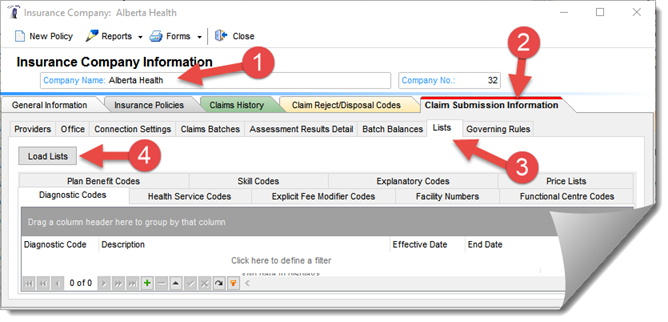
Governing Rules Tab: Provides access to the Alberta Rules files.
Once the Alberta Health Services insurance profile has been completed and a policy created, you can then assign the Alberta Health policy created to your patients. At invoice time when a patient has the Alberta Health policy assigned to his/her patient file and invoice a claim can be generated.
The Claim form presented must be completed per the Alberta Claims instructions. To submit claims created use the Submit claims to Insurance Company button.
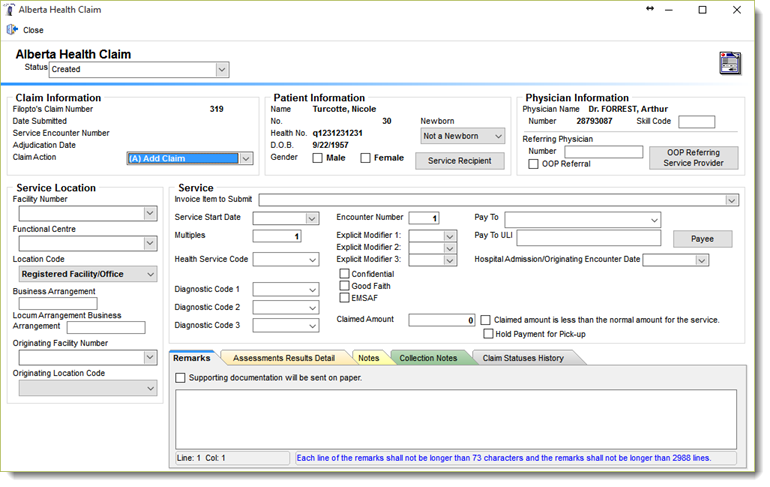
Alberta Health Services permits only one invoice line item to be billed per claim, you maybe required to create multiple claims to submit multiple services (invoice line items) to Alberta Health. If this is the case once a claim has been created the Primary Insurance Claim screen will present you with the Create a New Claim button permitting you to create multiple claims.
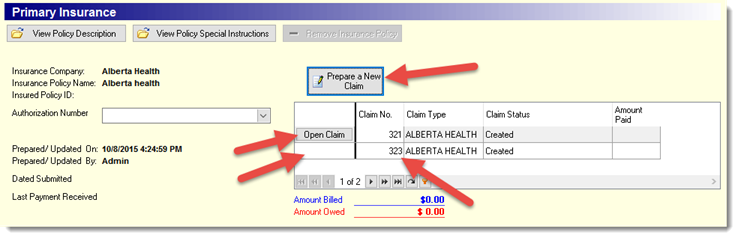
Inventory Items
Users can define default claim parameters to use for specific inventory items: in the example below we use an Office Visit listed in the inventory/services section and assign it an Alberta Health Procedure Code and modifiers. Once the appropriate code is saved with the inventory item, every time this inventory item is used in conjunction with a claim, the selected procedure code will be automatically used for the claim item.